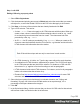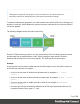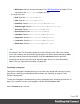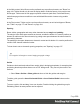1.7
Table Of Contents
- Table of Contents
- Welcome to PrintShop Mail Connect 1.7.1
- Setup And Configuration
- System and Hardware Considerations
- Installation and Activation
- Where to Obtain the Installers
- Installation - important information
- Installation - How to guides
- Activation
- Installation Prerequisites
- User accounts and security
- The Importance of User Credentials on Installing and Running PrintShop Mail C...
- Installing PrintShop Mail Connect on Machines without Internet Access
- Installation Wizard
- Running connect installer in Silent Mode
- Activating a License
- Migrating to a new workstation
- Uninstalling
- The Designer
- Basic Steps
- Content elements
- Snippets
- Styling and formatting
- Personalizing Content
- Writing your own scripts
- Designer User Interface
- Script API
- Designer Scripts API
- Examples
- Examples
- Examples
- Examples
- Examples
- Examples
- Examples
- Examples
- Examples
- Examples
- Examples
- Examples
- Examples
- Example
- Example
- Example
- Example
- Example
- Examples
- Creating a table of contents
- Example
- Examples
- Examples
- Examples
- Examples
- Replace elements with a snippet
- Replace elements with a set of snippets
- Example
- Example
- Control Script API
- Generating output
- Print output
- Email output
- Optimizing a template
- Generating Print output
- Saving Printing options in Printing Presets.
- Connect Printing options that cannot be changed from within the Printer Wizard.
- Print Using Standard Print Output Settings
- Print Using Advanced Printer Wizard
- Adding print output models to the Print Wizard
- Splitting printing into more than one file
- Variables available in the Output
- Generating Tags for Image Output
- Generating Email output
- Print Manager
- General Information
- Release Notes
- Overview
- Connect 1.7.1 General Enhancements and Fixes
- Connect 1.7.1 Designer Enhancements and Fixes
- Connect 1.7.1 Output Enhancements and Fixes
- Known Issues
- Previous Releases
- Overview
- Connect 1.6.1 General Enhancements and Fixes
- Connect 1.6.1 Designer Enhancements and Fixes
- Connect 1.6.1 Output Enhancements and Fixes
- Known Issues
- Overview
- Connect 1.4.2 Enhancements and Fixes
- Connect 1.4.1 New Features and Enhancements
- Connect 1.4.1 Designer Enhancements and Fixes
- Connect 1.4.1 Output Enhancements and Fixes
- Known Issues
- Legal Notices and Acknowledgments
In the Web context, Inline Boxes are the preferred way to position elements; see "Boxes" on
page164. Tables should only be used to display data in a tabular format, not to position text
and images. Tables used in web pages to position elements (and often, Positioned Boxes)
make those pages less accessible to users with disabilities and to viewers using smaller
devices.
In the Print context, Tables can be used to position elements, as well as both types of Boxes;
see "Table" on page177 and "Boxes" on page164.
Spacing
Boxes, tables, paragraphs and many other elements have a margin and padding.
The margin is the white space around an element, outside the border. It is used to position an
element in relation to the other elements, by putting more space between the element and its
surrounding elements.
The padding is the space between an element's content and its border. It is used to position the
content of the element inside the border.
To learn how to set an element's spacing properties, see "Spacing" on page217.
Tip
Use a negative left margin to create a hanging paragraph or image.
Guides
Guides are horizontal and vertical lines used to help in designing templates, for example when
positioning absolute positions boxes over a PDF background. They can only be used in Print
sections.
l
Select View > Guides > Show guides to show or hide the guides and margins.
To add a guide, press the Insert Horizontal Guide or Insert Vertical Guide buttons on the
Toolbar.
To move a guide, click and drag it to a new location. Double-clicking the guide brings up its
Edit dialog where its exact position can be adjusted.
Page 200