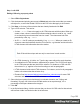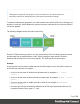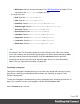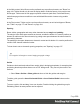1.7
Table Of Contents
- Table of Contents
- Welcome to PrintShop Mail Connect 1.7.1
- Setup And Configuration
- System and Hardware Considerations
- Installation and Activation
- Where to Obtain the Installers
- Installation - important information
- Installation - How to guides
- Activation
- Installation Prerequisites
- User accounts and security
- The Importance of User Credentials on Installing and Running PrintShop Mail C...
- Installing PrintShop Mail Connect on Machines without Internet Access
- Installation Wizard
- Running connect installer in Silent Mode
- Activating a License
- Migrating to a new workstation
- Uninstalling
- The Designer
- Basic Steps
- Content elements
- Snippets
- Styling and formatting
- Personalizing Content
- Writing your own scripts
- Designer User Interface
- Script API
- Designer Scripts API
- Examples
- Examples
- Examples
- Examples
- Examples
- Examples
- Examples
- Examples
- Examples
- Examples
- Examples
- Examples
- Examples
- Example
- Example
- Example
- Example
- Example
- Examples
- Creating a table of contents
- Example
- Examples
- Examples
- Examples
- Examples
- Replace elements with a snippet
- Replace elements with a set of snippets
- Example
- Example
- Control Script API
- Generating output
- Print output
- Email output
- Optimizing a template
- Generating Print output
- Saving Printing options in Printing Presets.
- Connect Printing options that cannot be changed from within the Printer Wizard.
- Print Using Standard Print Output Settings
- Print Using Advanced Printer Wizard
- Adding print output models to the Print Wizard
- Splitting printing into more than one file
- Variables available in the Output
- Generating Tags for Image Output
- Generating Email output
- Print Manager
- General Information
- Release Notes
- Overview
- Connect 1.7.1 General Enhancements and Fixes
- Connect 1.7.1 Designer Enhancements and Fixes
- Connect 1.7.1 Output Enhancements and Fixes
- Known Issues
- Previous Releases
- Overview
- Connect 1.6.1 General Enhancements and Fixes
- Connect 1.6.1 Designer Enhancements and Fixes
- Connect 1.6.1 Output Enhancements and Fixes
- Known Issues
- Overview
- Connect 1.4.2 Enhancements and Fixes
- Connect 1.4.1 New Features and Enhancements
- Connect 1.4.1 Designer Enhancements and Fixes
- Connect 1.4.1 Output Enhancements and Fixes
- Known Issues
- Legal Notices and Acknowledgments
Remove local formatting from text
Layout buttons and options on the Format menu add inline style tags to the text. Style tags can
look like this: <b>...</b> or like this: <p style= "color: red;" >.
Inline style tags have priority over styles defined in a CSS file. For example, when a formatting
rule in a style sheet colors all paragraphs green, a paragraph with an inline style tag to color it
red would still stay red. So, when a rule in a style sheet doesn’t seem to work, an inline style
tag can be the culprit. In that case you might want to remove the local formatting.
To remove local formatting:
l
Select the formatted text and click the toolbar button Remove Formatting. Doing this
removes inline style tags from the selection.
l
Alternatively, click the Source tab at the bottom of the workspace (or select View >
Source View) to manually remove style tags.
Tip
When you select an element in the template, the Styles pane will show which
styles are applied to that element. The link behind the style will take you to the
place (the Source tab, or a CSS file) where that style is defined.
How to position elements
To position elements in relation to each other in a template, wrap those elements in a Table or
Box (see "Table" on page177 and "Boxes" on page164) and/or use the Spacing property of
the elements. The Spacing property can also be used to indent elements or create a hanging
paragraph or image; see "Spacing" on page217. Guides help to align elements as well; see
below.
Where to use Tables and Boxes
Tables, Positioned Boxes and Inline Boxes can help position elements in relation to other
elements. It depends on the context which element is best to use.
In the Email context, Tables are the most reliable way to position text and images; see
"Designing an Email template" on page97 and "Table" on page177.
Page 199