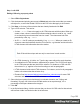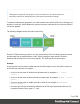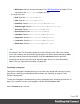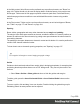1.7
Table Of Contents
- Table of Contents
- Welcome to PrintShop Mail Connect 1.7.1
- Setup And Configuration
- System and Hardware Considerations
- Installation and Activation
- Where to Obtain the Installers
- Installation - important information
- Installation - How to guides
- Activation
- Installation Prerequisites
- User accounts and security
- The Importance of User Credentials on Installing and Running PrintShop Mail C...
- Installing PrintShop Mail Connect on Machines without Internet Access
- Installation Wizard
- Running connect installer in Silent Mode
- Activating a License
- Migrating to a new workstation
- Uninstalling
- The Designer
- Basic Steps
- Content elements
- Snippets
- Styling and formatting
- Personalizing Content
- Writing your own scripts
- Designer User Interface
- Script API
- Designer Scripts API
- Examples
- Examples
- Examples
- Examples
- Examples
- Examples
- Examples
- Examples
- Examples
- Examples
- Examples
- Examples
- Examples
- Example
- Example
- Example
- Example
- Example
- Examples
- Creating a table of contents
- Example
- Examples
- Examples
- Examples
- Examples
- Replace elements with a snippet
- Replace elements with a set of snippets
- Example
- Example
- Control Script API
- Generating output
- Print output
- Email output
- Optimizing a template
- Generating Print output
- Saving Printing options in Printing Presets.
- Connect Printing options that cannot be changed from within the Printer Wizard.
- Print Using Standard Print Output Settings
- Print Using Advanced Printer Wizard
- Adding print output models to the Print Wizard
- Splitting printing into more than one file
- Variables available in the Output
- Generating Tags for Image Output
- Generating Email output
- Print Manager
- General Information
- Release Notes
- Overview
- Connect 1.7.1 General Enhancements and Fixes
- Connect 1.7.1 Designer Enhancements and Fixes
- Connect 1.7.1 Output Enhancements and Fixes
- Known Issues
- Previous Releases
- Overview
- Connect 1.6.1 General Enhancements and Fixes
- Connect 1.6.1 Designer Enhancements and Fixes
- Connect 1.6.1 Output Enhancements and Fixes
- Known Issues
- Overview
- Connect 1.4.2 Enhancements and Fixes
- Connect 1.4.1 New Features and Enhancements
- Connect 1.4.1 Designer Enhancements and Fixes
- Connect 1.4.1 Output Enhancements and Fixes
- Known Issues
- Legal Notices and Acknowledgments
l
Whitespace: Specify how the text wraps. See CSS White-Space for details. This is
equivalent to the white-space property in CSS.
l The style of the text:
l
Bold: Sets the font-weight to 700.
l
Italic: Sets the font-style to italic.
l
Underline: Sets the text-decoration to underline.
l
Strikethrough: Sets the text-decoration to line-through.
l
Subscript: Sets the vertical-align to super.
l
Superscript: Sets the vertical-align to sub.
l
Capitalize: Sets the text-transform to capitalize.
l
Uppercase: Sets thetext-transform to uppercase.
l
Lowercase: Sets thetext-transform to lowercase.
l
Small-caps: Sets the font-variant to small-caps.
Note
All settings in the Text Formatting dialog are in fact CSS style rules. When you change
one or more settings, the selected text gets wrapped in a Span element that has an inline
style tag containing the selected setting(s). Click the Advanced button to add CSS
properties and values to the inline style tag of the Span directly. For more information
about CSS, see "Styling and formatting" on page186.
Formatting a paragraph
Through the Paragraph Formatting dialog you can set the line height and first indent, among
other things. It also lets you add spacing and a border; see "Spacing" on page217 and
"Border" on page208.
To open the Paragraph Formatting dialog, select a paragraph (see: "Selecting an element" on
page121) or place the cursor in a paragraph, and then select Format > Text.
On the Formats tab you can set:
Page 197