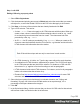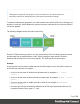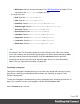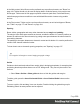1.7
Table Of Contents
- Table of Contents
- Welcome to PrintShop Mail Connect 1.7.1
- Setup And Configuration
- System and Hardware Considerations
- Installation and Activation
- Where to Obtain the Installers
- Installation - important information
- Installation - How to guides
- Activation
- Installation Prerequisites
- User accounts and security
- The Importance of User Credentials on Installing and Running PrintShop Mail C...
- Installing PrintShop Mail Connect on Machines without Internet Access
- Installation Wizard
- Running connect installer in Silent Mode
- Activating a License
- Migrating to a new workstation
- Uninstalling
- The Designer
- Basic Steps
- Content elements
- Snippets
- Styling and formatting
- Personalizing Content
- Writing your own scripts
- Designer User Interface
- Script API
- Designer Scripts API
- Examples
- Examples
- Examples
- Examples
- Examples
- Examples
- Examples
- Examples
- Examples
- Examples
- Examples
- Examples
- Examples
- Example
- Example
- Example
- Example
- Example
- Examples
- Creating a table of contents
- Example
- Examples
- Examples
- Examples
- Examples
- Replace elements with a snippet
- Replace elements with a set of snippets
- Example
- Example
- Control Script API
- Generating output
- Print output
- Email output
- Optimizing a template
- Generating Print output
- Saving Printing options in Printing Presets.
- Connect Printing options that cannot be changed from within the Printer Wizard.
- Print Using Standard Print Output Settings
- Print Using Advanced Printer Wizard
- Adding print output models to the Print Wizard
- Splitting printing into more than one file
- Variables available in the Output
- Generating Tags for Image Output
- Generating Email output
- Print Manager
- General Information
- Release Notes
- Overview
- Connect 1.7.1 General Enhancements and Fixes
- Connect 1.7.1 Designer Enhancements and Fixes
- Connect 1.7.1 Output Enhancements and Fixes
- Known Issues
- Previous Releases
- Overview
- Connect 1.6.1 General Enhancements and Fixes
- Connect 1.6.1 Designer Enhancements and Fixes
- Connect 1.6.1 Output Enhancements and Fixes
- Known Issues
- Overview
- Connect 1.4.2 Enhancements and Fixes
- Connect 1.4.1 New Features and Enhancements
- Connect 1.4.1 Designer Enhancements and Fixes
- Connect 1.4.1 Output Enhancements and Fixes
- Known Issues
- Legal Notices and Acknowledgments
Each of these rules is more specific than the previous rules. All of these rules are more specific
than the rule that applies to the table as a whole.
Determining the order in which style sheets are read
For each section, the style sheets are applied in a certain order. The styles in each following
style sheet add up to the styles found in previously read style sheets. When style sheets have a
conflicting rule for the same element, class or ID, the last style sheet ‘wins’ and overrides the
rule found in the previous style sheet.
The order in which style sheets are applied, can be changed per section in any context, and for
the Web context as a whole:
1.
On the Resources pane, expand the Contexts folder, expand the folder of the
corresponding context and then right-click the section (or right-click the Web context).
2.
Click the tab Includes.
3.
From the File types dropdown, select Stylesheets.
4. The list at the left displays the style sheets that are present in the template's resources.
The list at the right shows the style sheets that will be included in the output of the current
section (or Web sections, if you have selected the Web context). Use the Include and
Exclude buttons to move files from one list to the other.
5.
Click one of the included CSS files and use the Up and Down buttons to change the
order in which the style sheets are read.
Note: Moving a style sheet up in the list gives it less weight, because style sheets read
later will override previous ones in case of conflicting rules.
Styling text and paragraphs
There are numerous ways to format text in a template. You can apply a certain font, make text
bold, transform it to uppercase, center it, color it, etc.
This topic explains how to apply local formatting to text. It is recommended though, to format
text using style sheets; see "Styling and formatting" on page186 and "Styling templates with
CSS files" on page187.
Page 195