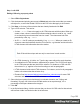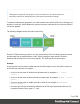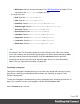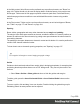1.7
Table Of Contents
- Table of Contents
- Welcome to PrintShop Mail Connect 1.7.1
- Setup And Configuration
- System and Hardware Considerations
- Installation and Activation
- Where to Obtain the Installers
- Installation - important information
- Installation - How to guides
- Activation
- Installation Prerequisites
- User accounts and security
- The Importance of User Credentials on Installing and Running PrintShop Mail C...
- Installing PrintShop Mail Connect on Machines without Internet Access
- Installation Wizard
- Running connect installer in Silent Mode
- Activating a License
- Migrating to a new workstation
- Uninstalling
- The Designer
- Basic Steps
- Content elements
- Snippets
- Styling and formatting
- Personalizing Content
- Writing your own scripts
- Designer User Interface
- Script API
- Designer Scripts API
- Examples
- Examples
- Examples
- Examples
- Examples
- Examples
- Examples
- Examples
- Examples
- Examples
- Examples
- Examples
- Examples
- Example
- Example
- Example
- Example
- Example
- Examples
- Creating a table of contents
- Example
- Examples
- Examples
- Examples
- Examples
- Replace elements with a snippet
- Replace elements with a set of snippets
- Example
- Example
- Control Script API
- Generating output
- Print output
- Email output
- Optimizing a template
- Generating Print output
- Saving Printing options in Printing Presets.
- Connect Printing options that cannot be changed from within the Printer Wizard.
- Print Using Standard Print Output Settings
- Print Using Advanced Printer Wizard
- Adding print output models to the Print Wizard
- Splitting printing into more than one file
- Variables available in the Output
- Generating Tags for Image Output
- Generating Email output
- Print Manager
- General Information
- Release Notes
- Overview
- Connect 1.7.1 General Enhancements and Fixes
- Connect 1.7.1 Designer Enhancements and Fixes
- Connect 1.7.1 Output Enhancements and Fixes
- Known Issues
- Previous Releases
- Overview
- Connect 1.6.1 General Enhancements and Fixes
- Connect 1.6.1 Designer Enhancements and Fixes
- Connect 1.6.1 Output Enhancements and Fixes
- Known Issues
- Overview
- Connect 1.4.2 Enhancements and Fixes
- Connect 1.4.1 New Features and Enhancements
- Connect 1.4.1 Designer Enhancements and Fixes
- Connect 1.4.1 Output Enhancements and Fixes
- Known Issues
- Legal Notices and Acknowledgments
Note
Although the background color property seems to be inherited, it isn't. Most elements are
transparent; therefore the background color of the parent element shines through.
To replace inherited style properties, you need to add a more specific CSS rule for that (type of)
element. In case of a conflict between a general rule and a more specific rule, the more specific
rule will be applied.
The following diagram shows the order of specificity.
Rules for HTML elements (p, table, li etc.) are general rules. Rules for classes, pseudo classes,
and elements with a certain attribute (.class, :hover, [target]) are more specific. Rules for
elements with a certain ID are even more specific. The most specific are inline styles.
Example
A more specific rule for cells in a table that has the CSS property “color: red” (which colors text
in the cells red) could be, for example:
l A rule for the text color of all table cells (td elements), for example:td { color:
green; }.
l A rule for the text color of table cells with a certain class, for example.green { color:
green; }
l A rule for the text color of a table cell with a certain ID, for example:#greentext {
color: green; }
l An inline style rule (local formatting) added to the HTML tag of a particular table cell, for
example:<td style="color: green;">...</td>
Page 194