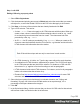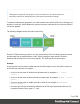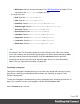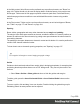1.7
Table Of Contents
- Table of Contents
- Welcome to PrintShop Mail Connect 1.7.1
- Setup And Configuration
- System and Hardware Considerations
- Installation and Activation
- Where to Obtain the Installers
- Installation - important information
- Installation - How to guides
- Activation
- Installation Prerequisites
- User accounts and security
- The Importance of User Credentials on Installing and Running PrintShop Mail C...
- Installing PrintShop Mail Connect on Machines without Internet Access
- Installation Wizard
- Running connect installer in Silent Mode
- Activating a License
- Migrating to a new workstation
- Uninstalling
- The Designer
- Basic Steps
- Content elements
- Snippets
- Styling and formatting
- Personalizing Content
- Writing your own scripts
- Designer User Interface
- Script API
- Designer Scripts API
- Examples
- Examples
- Examples
- Examples
- Examples
- Examples
- Examples
- Examples
- Examples
- Examples
- Examples
- Examples
- Examples
- Example
- Example
- Example
- Example
- Example
- Examples
- Creating a table of contents
- Example
- Examples
- Examples
- Examples
- Examples
- Replace elements with a snippet
- Replace elements with a set of snippets
- Example
- Example
- Control Script API
- Generating output
- Print output
- Email output
- Optimizing a template
- Generating Print output
- Saving Printing options in Printing Presets.
- Connect Printing options that cannot be changed from within the Printer Wizard.
- Print Using Standard Print Output Settings
- Print Using Advanced Printer Wizard
- Adding print output models to the Print Wizard
- Splitting printing into more than one file
- Variables available in the Output
- Generating Tags for Image Output
- Generating Email output
- Print Manager
- General Information
- Release Notes
- Overview
- Connect 1.7.1 General Enhancements and Fixes
- Connect 1.7.1 Designer Enhancements and Fixes
- Connect 1.7.1 Output Enhancements and Fixes
- Known Issues
- Previous Releases
- Overview
- Connect 1.6.1 General Enhancements and Fixes
- Connect 1.6.1 Designer Enhancements and Fixes
- Connect 1.6.1 Output Enhancements and Fixes
- Known Issues
- Overview
- Connect 1.4.2 Enhancements and Fixes
- Connect 1.4.1 New Features and Enhancements
- Connect 1.4.1 Designer Enhancements and Fixes
- Connect 1.4.1 Output Enhancements and Fixes
- Known Issues
- Legal Notices and Acknowledgments
Edit plain CSS
l
Click the button Advanced in any property sheet to open a CSS property editor. Type
CSS properties at the left and values at the right.
l
In the Resources pane at the left, double-click the global stylesheet or the stylesheet for
the relevant context. The file opens in the workspace in the middle.
A list of all CSS properties and their possible values can be found here:
http://www.w3schools.com/cssref/.
Step 2: apply CSS to the content
After editing the CSS file(s), make sure that the CSS rules actually apply to one or more
elements in the template.
CSS rules for HTML elements, such as paragraphs, are automatically applied to all elements
with the corresponding HTML tag.
To make a CSS rule for a certain class or ID work for an element in your document, you have to
add the class or ID to that HTML element.
Note
Classes may be reused throughout one section, but a specific ID should not be used more than once
in each section. CSS layout rules for an element with a certain ID only apply to the first element
with that ID in each section. If you have two sections inside of a Print context, then you can have
the same ID on two sections; t hey will both be affected by the CSS rules for the element with that
ID.
Adding a class or ID to an HTML element
1. Select the element (see "Selecting an element" on page121).
2.
On the Attributes pane, type the ID and/or class. Type the ID without the preceding #
and class names without a dot.
Page 192