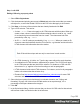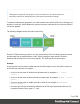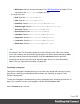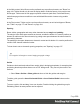1.7
Table Of Contents
- Table of Contents
- Welcome to PrintShop Mail Connect 1.7.1
- Setup And Configuration
- System and Hardware Considerations
- Installation and Activation
- Where to Obtain the Installers
- Installation - important information
- Installation - How to guides
- Activation
- Installation Prerequisites
- User accounts and security
- The Importance of User Credentials on Installing and Running PrintShop Mail C...
- Installing PrintShop Mail Connect on Machines without Internet Access
- Installation Wizard
- Running connect installer in Silent Mode
- Activating a License
- Migrating to a new workstation
- Uninstalling
- The Designer
- Basic Steps
- Content elements
- Snippets
- Styling and formatting
- Personalizing Content
- Writing your own scripts
- Designer User Interface
- Script API
- Designer Scripts API
- Examples
- Examples
- Examples
- Examples
- Examples
- Examples
- Examples
- Examples
- Examples
- Examples
- Examples
- Examples
- Examples
- Example
- Example
- Example
- Example
- Example
- Examples
- Creating a table of contents
- Example
- Examples
- Examples
- Examples
- Examples
- Replace elements with a snippet
- Replace elements with a set of snippets
- Example
- Example
- Control Script API
- Generating output
- Print output
- Email output
- Optimizing a template
- Generating Print output
- Saving Printing options in Printing Presets.
- Connect Printing options that cannot be changed from within the Printer Wizard.
- Print Using Standard Print Output Settings
- Print Using Advanced Printer Wizard
- Adding print output models to the Print Wizard
- Splitting printing into more than one file
- Variables available in the Output
- Generating Tags for Image Output
- Generating Email output
- Print Manager
- General Information
- Release Notes
- Overview
- Connect 1.7.1 General Enhancements and Fixes
- Connect 1.7.1 Designer Enhancements and Fixes
- Connect 1.7.1 Output Enhancements and Fixes
- Known Issues
- Previous Releases
- Overview
- Connect 1.6.1 General Enhancements and Fixes
- Connect 1.6.1 Designer Enhancements and Fixes
- Connect 1.6.1 Output Enhancements and Fixes
- Known Issues
- Overview
- Connect 1.4.2 Enhancements and Fixes
- Connect 1.4.1 New Features and Enhancements
- Connect 1.4.1 Designer Enhancements and Fixes
- Connect 1.4.1 Output Enhancements and Fixes
- Known Issues
- Legal Notices and Acknowledgments
Step 1: edit CSS
Editing CSS using a property sheet
1.
Select Edit > Stylesheets.
2.
Click the downward pointing arrow next to Global and select the context that you want to
edit styles for, or select the Global CSS file to edit CSS rules that apply to all contexts.
3.
Click New, or click one of the selectors that are already listed and click Edit.
4. Type a CSS selector. This can be:
l A class: .class. Class rules apply to all HTML elements with that class. When you
create a class, choose a name that indicates what the class is used for, e.g. ‘small’
for a class that gives elements the font size ‘small’. The class name has to be
preceded by a dot, e.g. .small.
l An ID: #id. An ID is always preceded by #, e.g. #sender. When you create an ID,
choose a name that indicates what the ID is used for, e.g. #sender would refer to the
HTML element with information about the sender.
Note
Each ID should be unique and can only be used once in each section.
l An HTML element: p, h1, table, etc. Type the tag name without the angle brackets.
l A combination of HTML elements, separated by a comma. The CSS rule will apply
to all HTML elements that are listed in the selector. For instance, a CSS rule with
the selector “h1, p” applies to first level headings as well as paragraphs.
l HTML elements inside other HTML elements. For instance, a rule for all paragraphs
inside a div element has the selector: div p.
l Etcetera. See http://www.w3schools.com/cssref/css_selectors.asp for more CSS
selectors and combinations of CSS selectors.
5. Select the layout options that should apply to selected elements; see "Styling and
formatting" on page186. Note: where a width can be set as a percentage, it is a
percentage of the space between the margins.
6.
Click OK.
7. In the Stylesheets dialog, click the selector that you chose. All CSS rules for that selector
will become visible in a box below the list of selectors.
Page 191