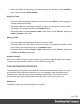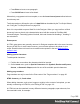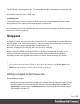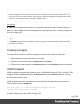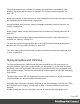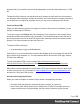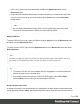1.7
Table Of Contents
- Table of Contents
- Welcome to PrintShop Mail Connect 1.7.1
- Setup And Configuration
- System and Hardware Considerations
- Installation and Activation
- Where to Obtain the Installers
- Installation - important information
- Installation - How to guides
- Activation
- Installation Prerequisites
- User accounts and security
- The Importance of User Credentials on Installing and Running PrintShop Mail C...
- Installing PrintShop Mail Connect on Machines without Internet Access
- Installation Wizard
- Running connect installer in Silent Mode
- Activating a License
- Migrating to a new workstation
- Uninstalling
- The Designer
- Basic Steps
- Content elements
- Snippets
- Styling and formatting
- Personalizing Content
- Writing your own scripts
- Designer User Interface
- Script API
- Designer Scripts API
- Examples
- Examples
- Examples
- Examples
- Examples
- Examples
- Examples
- Examples
- Examples
- Examples
- Examples
- Examples
- Examples
- Example
- Example
- Example
- Example
- Example
- Examples
- Creating a table of contents
- Example
- Examples
- Examples
- Examples
- Examples
- Replace elements with a snippet
- Replace elements with a set of snippets
- Example
- Example
- Control Script API
- Generating output
- Print output
- Email output
- Optimizing a template
- Generating Print output
- Saving Printing options in Printing Presets.
- Connect Printing options that cannot be changed from within the Printer Wizard.
- Print Using Standard Print Output Settings
- Print Using Advanced Printer Wizard
- Adding print output models to the Print Wizard
- Splitting printing into more than one file
- Variables available in the Output
- Generating Tags for Image Output
- Generating Email output
- Print Manager
- General Information
- Release Notes
- Overview
- Connect 1.7.1 General Enhancements and Fixes
- Connect 1.7.1 Designer Enhancements and Fixes
- Connect 1.7.1 Output Enhancements and Fixes
- Known Issues
- Previous Releases
- Overview
- Connect 1.6.1 General Enhancements and Fixes
- Connect 1.6.1 Designer Enhancements and Fixes
- Connect 1.6.1 Output Enhancements and Fixes
- Known Issues
- Overview
- Connect 1.4.2 Enhancements and Fixes
- Connect 1.4.1 New Features and Enhancements
- Connect 1.4.1 Designer Enhancements and Fixes
- Connect 1.4.1 Output Enhancements and Fixes
- Known Issues
- Legal Notices and Acknowledgments
web page's header and are served by the remote server, not by the PrintShop Mail Connect
Server module.
To add a remote style sheet:
1.
Right-click the Stylesheet folder on the Resources pane, and click New Remote
Stylesheet.
2. Enter a name for the file as it appears in the Stylesheet resources. For better
management, it's best to use the same filename as the remote resource.
3.
Enter the URL for the remote resource. This must be a full URL, including the http:// or
https:// prefix, domain name, path and filename.
4.
Optionally, for a Capture OnTheGo Form, you can check Use cached Capture
OnTheGo resource, to prevent downloading a remote style sheet again if it has been
downloaded before. The file should be available on a publicly accessible location, for
example: a folder location on a corporate website, hosted by a CDN (Content Delivery
Network) or shared via a Workflow process.
There are a few advantages to remote resources:
l These resources are not served by your server, saving on space, bandwidth and
processing.
l Using a popular CDN takes advantage of caching - a client having visited another
website using that same CDN will have the file in cache and not re-download it making
for faster load times for the client.
Styling your templates with CSS files
Note
Email clients do not read CSS files and some even remove a <style> tag when it is present in the
email's header. Nevertheless, CSS files can be used with the Email context in the Designer. When
generating output from the Email context, the Designer converts all CSS rules that apply to the
content of the email to inline style tags, as if local formatting was applied.
Page 190