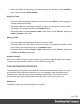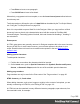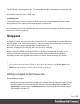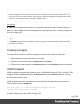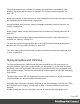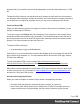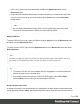1.7
Table Of Contents
- Table of Contents
- Welcome to PrintShop Mail Connect 1.7.1
- Setup And Configuration
- System and Hardware Considerations
- Installation and Activation
- Where to Obtain the Installers
- Installation - important information
- Installation - How to guides
- Activation
- Installation Prerequisites
- User accounts and security
- The Importance of User Credentials on Installing and Running PrintShop Mail C...
- Installing PrintShop Mail Connect on Machines without Internet Access
- Installation Wizard
- Running connect installer in Silent Mode
- Activating a License
- Migrating to a new workstation
- Uninstalling
- The Designer
- Basic Steps
- Content elements
- Snippets
- Styling and formatting
- Personalizing Content
- Writing your own scripts
- Designer User Interface
- Script API
- Designer Scripts API
- Examples
- Examples
- Examples
- Examples
- Examples
- Examples
- Examples
- Examples
- Examples
- Examples
- Examples
- Examples
- Examples
- Example
- Example
- Example
- Example
- Example
- Examples
- Creating a table of contents
- Example
- Examples
- Examples
- Examples
- Examples
- Replace elements with a snippet
- Replace elements with a set of snippets
- Example
- Example
- Control Script API
- Generating output
- Print output
- Email output
- Optimizing a template
- Generating Print output
- Saving Printing options in Printing Presets.
- Connect Printing options that cannot be changed from within the Printer Wizard.
- Print Using Standard Print Output Settings
- Print Using Advanced Printer Wizard
- Adding print output models to the Print Wizard
- Splitting printing into more than one file
- Variables available in the Output
- Generating Tags for Image Output
- Generating Email output
- Print Manager
- General Information
- Release Notes
- Overview
- Connect 1.7.1 General Enhancements and Fixes
- Connect 1.7.1 Designer Enhancements and Fixes
- Connect 1.7.1 Output Enhancements and Fixes
- Known Issues
- Previous Releases
- Overview
- Connect 1.6.1 General Enhancements and Fixes
- Connect 1.6.1 Designer Enhancements and Fixes
- Connect 1.6.1 Output Enhancements and Fixes
- Known Issues
- Overview
- Connect 1.4.2 Enhancements and Fixes
- Connect 1.4.1 New Features and Enhancements
- Connect 1.4.1 Designer Enhancements and Fixes
- Connect 1.4.1 Output Enhancements and Fixes
- Known Issues
- Legal Notices and Acknowledgments
Styling and formatting
In the Designer you have everything at hand to make your templates look good: colors, fonts
and all the tools to position, align and embellish elements in your designs. This topic informs
about the ways to style a template.
Local formatting versus style sheets
There are in general two ways to style elements:
l
Using local formatting. Local formatting means styling an element directly, using a
toolbar button or one of the formatting dialogs.
l
Using Cascading Style Sheets (CSS). Style sheets can determine the appearance of
individual elements, as well as the appearance of elements that have the same class or
HTML tag.
Whether applied through style sheets or through local formatting, behind the scenes all layout
properties in the Designer are CSS properties. When you format an element locally, an inline
style rule is added to the element.
Note that where local formatting conflicts with a formatting rule for the same element in one of
the style sheets, the local formatting rule gets priority; the rule in the style sheet will be ignored.
It is highly recommended to use style sheets in templates right from the start. Even more so if
the communications are going to be output to different output channels, or if they consist of
different sections (for example, a covering letter followed by a policy). Using CSS with
templates allows a consistent look and feel to be applied. A style sheet can change the look of
multiple elements, making it unnecessary to format each and every element in the template,
time and again, when the company's layout preferences change. See "Styling templates with
CSS files" on the next page.
Layout properties
Colors and fonts make an important contribution to the look and feel of your template. See
"Colors" on page210 and "Fonts" on page214.
Page 186