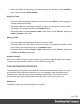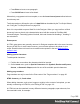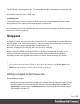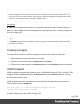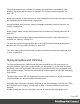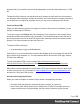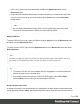1.7
Table Of Contents
- Table of Contents
- Welcome to PrintShop Mail Connect 1.7.1
- Setup And Configuration
- System and Hardware Considerations
- Installation and Activation
- Where to Obtain the Installers
- Installation - important information
- Installation - How to guides
- Activation
- Installation Prerequisites
- User accounts and security
- The Importance of User Credentials on Installing and Running PrintShop Mail C...
- Installing PrintShop Mail Connect on Machines without Internet Access
- Installation Wizard
- Running connect installer in Silent Mode
- Activating a License
- Migrating to a new workstation
- Uninstalling
- The Designer
- Basic Steps
- Content elements
- Snippets
- Styling and formatting
- Personalizing Content
- Writing your own scripts
- Designer User Interface
- Script API
- Designer Scripts API
- Examples
- Examples
- Examples
- Examples
- Examples
- Examples
- Examples
- Examples
- Examples
- Examples
- Examples
- Examples
- Examples
- Example
- Example
- Example
- Example
- Example
- Examples
- Creating a table of contents
- Example
- Examples
- Examples
- Examples
- Examples
- Replace elements with a snippet
- Replace elements with a set of snippets
- Example
- Example
- Control Script API
- Generating output
- Print output
- Email output
- Optimizing a template
- Generating Print output
- Saving Printing options in Printing Presets.
- Connect Printing options that cannot be changed from within the Printer Wizard.
- Print Using Standard Print Output Settings
- Print Using Advanced Printer Wizard
- Adding print output models to the Print Wizard
- Splitting printing into more than one file
- Variables available in the Output
- Generating Tags for Image Output
- Generating Email output
- Print Manager
- General Information
- Release Notes
- Overview
- Connect 1.7.1 General Enhancements and Fixes
- Connect 1.7.1 Designer Enhancements and Fixes
- Connect 1.7.1 Output Enhancements and Fixes
- Known Issues
- Previous Releases
- Overview
- Connect 1.6.1 General Enhancements and Fixes
- Connect 1.6.1 Designer Enhancements and Fixes
- Connect 1.6.1 Output Enhancements and Fixes
- Known Issues
- Overview
- Connect 1.4.2 Enhancements and Fixes
- Connect 1.4.1 New Features and Enhancements
- Connect 1.4.1 Designer Enhancements and Fixes
- Connect 1.4.1 Output Enhancements and Fixes
- Known Issues
- Legal Notices and Acknowledgments
l
Select the Table (see "Selecting an element" on page121) and then, on the Attributes
pane, check the option Allow resizing.
Resizing a Table
l
Click in the table and drag the handles to resize it. Press the Shift key while dragging, to
scale the table proportionally.
l Select the Table (see "Selecting an element" on page121) and type the desired width
and height in the respective fields on the Attributes pane.
l
Select the Table and select Format > Table, on the menu. On the Table tab, change the
width and height of the Table.
Moving a Table
l Click in the table and then drag the border to move the Table.
l Select the Table (see "Selecting an element" on page121) and type the desired Y-offset
and X-offset in the respective fields on the Attributes pane.
l
Select the Table and select Format > Table, on the menu. On the Table tab, change the
Y-offset and X-offset of the image.
Hiding the border
When using a Table to position other elements, you will want to hide the borders of the table.
To do this, set the width of the border to 0; see "Border" on page208.
Text and special characters
The vast majority of templates for personalized customer communications contain, of course,
text. While the most common text element is a <p> or paragraph, other elements such as
Headings (<h1> through <h6>) are also considered text elements. Text elements can be
present within other types of elements such as table cells (<td>), boxes (<div>), etc.
Adding text
To add text, simply type in the workspace in the middle.
Page 181