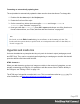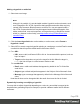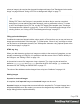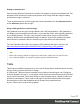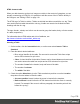1.7
Table Of Contents
- Table of Contents
- Welcome to PrintShop Mail Connect 1.7.1
- Setup And Configuration
- System and Hardware Considerations
- Installation and Activation
- Where to Obtain the Installers
- Installation - important information
- Installation - How to guides
- Activation
- Installation Prerequisites
- User accounts and security
- The Importance of User Credentials on Installing and Running PrintShop Mail C...
- Installing PrintShop Mail Connect on Machines without Internet Access
- Installation Wizard
- Running connect installer in Silent Mode
- Activating a License
- Migrating to a new workstation
- Uninstalling
- The Designer
- Basic Steps
- Content elements
- Snippets
- Styling and formatting
- Personalizing Content
- Writing your own scripts
- Designer User Interface
- Script API
- Designer Scripts API
- Examples
- Examples
- Examples
- Examples
- Examples
- Examples
- Examples
- Examples
- Examples
- Examples
- Examples
- Examples
- Examples
- Example
- Example
- Example
- Example
- Example
- Examples
- Creating a table of contents
- Example
- Examples
- Examples
- Examples
- Examples
- Replace elements with a snippet
- Replace elements with a set of snippets
- Example
- Example
- Control Script API
- Generating output
- Print output
- Email output
- Optimizing a template
- Generating Print output
- Saving Printing options in Printing Presets.
- Connect Printing options that cannot be changed from within the Printer Wizard.
- Print Using Standard Print Output Settings
- Print Using Advanced Printer Wizard
- Adding print output models to the Print Wizard
- Splitting printing into more than one file
- Variables available in the Output
- Generating Tags for Image Output
- Generating Email output
- Print Manager
- General Information
- Release Notes
- Overview
- Connect 1.7.1 General Enhancements and Fixes
- Connect 1.7.1 Designer Enhancements and Fixes
- Connect 1.7.1 Output Enhancements and Fixes
- Known Issues
- Previous Releases
- Overview
- Connect 1.6.1 General Enhancements and Fixes
- Connect 1.6.1 Designer Enhancements and Fixes
- Connect 1.6.1 Output Enhancements and Fixes
- Known Issues
- Overview
- Connect 1.4.2 Enhancements and Fixes
- Connect 1.4.1 New Features and Enhancements
- Connect 1.4.1 Designer Enhancements and Fixes
- Connect 1.4.1 Output Enhancements and Fixes
- Known Issues
- Legal Notices and Acknowledgments
HTML element: table
When you add elements, such as text, images or a table, to the content of a template, you are
actually constructing an HTML file. It is possible to edit the source of the HTML file directly in
the Designer; see "Editing HTML" on page119.
The HTML tag of a Table is <table>. Tables are divided into table rows with the <tr> tag. Table
rows are divided into table data with the <td> tag. A table row can also be divided into table
headings with the <th> tag.
The tags <thead>, <tbody> and <tfoot> can be used to group the header, body, or footer content
in a table, respectively.
For information about HTML tables and a list of attributes, see
http://www.w3schools.com/html/html_tables.asp.
Inserting a Table
1.
On the toolbar, click the Insert table button, or on the menu select Insert > Table >
Standard.
2. Enter the table's desired attributes:
l
ID: a unique identifier for the table. IDs are used to access the Table from scripts
and as CSS selectors for style rules.
l
Class: A class identifier for the table. Classes can be shared between elements and
are used to access the table from scripts and as CSS selectors for style rules.
l
The number of rows for the header, body and footer of the table.
l
The number of columns
l
The width of the table.
3.
Check the option Absolute to give the Table an absolute position or use the Location
drop-down to select where to insert the table:
l
At cursor position inserts it where the cursor is located in the template.
l
Before element inserts it before the HTML element in which the cursor is currently
located. For example if the cursor is within a paragraph, the insertion point will be
before the <p> tag.*
Page 178