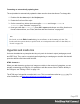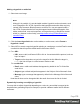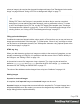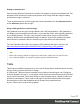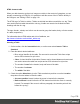1.7
Table Of Contents
- Table of Contents
- Welcome to PrintShop Mail Connect 1.7.1
- Setup And Configuration
- System and Hardware Considerations
- Installation and Activation
- Where to Obtain the Installers
- Installation - important information
- Installation - How to guides
- Activation
- Installation Prerequisites
- User accounts and security
- The Importance of User Credentials on Installing and Running PrintShop Mail C...
- Installing PrintShop Mail Connect on Machines without Internet Access
- Installation Wizard
- Running connect installer in Silent Mode
- Activating a License
- Migrating to a new workstation
- Uninstalling
- The Designer
- Basic Steps
- Content elements
- Snippets
- Styling and formatting
- Personalizing Content
- Writing your own scripts
- Designer User Interface
- Script API
- Designer Scripts API
- Examples
- Examples
- Examples
- Examples
- Examples
- Examples
- Examples
- Examples
- Examples
- Examples
- Examples
- Examples
- Examples
- Example
- Example
- Example
- Example
- Example
- Examples
- Creating a table of contents
- Example
- Examples
- Examples
- Examples
- Examples
- Replace elements with a snippet
- Replace elements with a set of snippets
- Example
- Example
- Control Script API
- Generating output
- Print output
- Email output
- Optimizing a template
- Generating Print output
- Saving Printing options in Printing Presets.
- Connect Printing options that cannot be changed from within the Printer Wizard.
- Print Using Standard Print Output Settings
- Print Using Advanced Printer Wizard
- Adding print output models to the Print Wizard
- Splitting printing into more than one file
- Variables available in the Output
- Generating Tags for Image Output
- Generating Email output
- Print Manager
- General Information
- Release Notes
- Overview
- Connect 1.7.1 General Enhancements and Fixes
- Connect 1.7.1 Designer Enhancements and Fixes
- Connect 1.7.1 Output Enhancements and Fixes
- Known Issues
- Previous Releases
- Overview
- Connect 1.6.1 General Enhancements and Fixes
- Connect 1.6.1 Designer Enhancements and Fixes
- Connect 1.6.1 Output Enhancements and Fixes
- Known Issues
- Overview
- Connect 1.4.2 Enhancements and Fixes
- Connect 1.4.1 New Features and Enhancements
- Connect 1.4.1 Designer Enhancements and Fixes
- Connect 1.4.1 Output Enhancements and Fixes
- Known Issues
- Legal Notices and Acknowledgments
Setting an alternate text
Once an image has been inserted in the content of a template, it can have an alternate text. The
alternate text will be shown in emails at the position of the image while the image is loading
and when the image is not found.
To set an alternative text, click the image and enter the alternate text in the Alternate text field
on the Attributes pane at the top right.
Using a CSS gradient to create an image
CSS gradients are a new type of image added in the CSS3 Image Module. CSS gradients let
you display smooth transitions between two or more specified colors, while repeating gradients
let you display patterns. This way, using images for these effects can be avoided, thereby
reducing download time and bandwidth usage. In addition, objects with gradients look better
when zoomed in a browser, and you can adjust your layout with much more flexibility.
For more information about the various types of CSS gradients and how to use them, see
https://developer.mozilla.org/docs/Web/CSS/CSS_Images/Using_CSS_gradients.
Note
When CSS repeating gradients are displayed in a PDF reader, artifacts, like very thin lines may
occur. When this happens, try setting the gradient's position a little bit different.
Table
Tables serve two different purposes: they are a way to display data in a tabular format, and they
are also a way to position elements on a page.
In HTML email, Tables are the most reliable way to position text and images; see "Designing
an Email template" on page97. In web pages, on the other hand, Inline Boxes are the preferred
way to position elements. Tables should only be used to display data in a tabular format, not to
position text and images. Tables used in web pages to position elements make those pages
less accessible to users with disabilities and to viewers using smaller devices.
In print, Tables can be used for both purposes.
Page 177