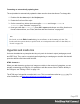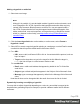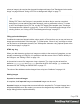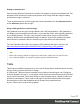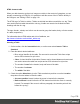1.7
Table Of Contents
- Table of Contents
- Welcome to PrintShop Mail Connect 1.7.1
- Setup And Configuration
- System and Hardware Considerations
- Installation and Activation
- Where to Obtain the Installers
- Installation - important information
- Installation - How to guides
- Activation
- Installation Prerequisites
- User accounts and security
- The Importance of User Credentials on Installing and Running PrintShop Mail C...
- Installing PrintShop Mail Connect on Machines without Internet Access
- Installation Wizard
- Running connect installer in Silent Mode
- Activating a License
- Migrating to a new workstation
- Uninstalling
- The Designer
- Basic Steps
- Content elements
- Snippets
- Styling and formatting
- Personalizing Content
- Writing your own scripts
- Designer User Interface
- Script API
- Designer Scripts API
- Examples
- Examples
- Examples
- Examples
- Examples
- Examples
- Examples
- Examples
- Examples
- Examples
- Examples
- Examples
- Examples
- Example
- Example
- Example
- Example
- Example
- Examples
- Creating a table of contents
- Example
- Examples
- Examples
- Examples
- Examples
- Replace elements with a snippet
- Replace elements with a set of snippets
- Example
- Example
- Control Script API
- Generating output
- Print output
- Email output
- Optimizing a template
- Generating Print output
- Saving Printing options in Printing Presets.
- Connect Printing options that cannot be changed from within the Printer Wizard.
- Print Using Standard Print Output Settings
- Print Using Advanced Printer Wizard
- Adding print output models to the Print Wizard
- Splitting printing into more than one file
- Variables available in the Output
- Generating Tags for Image Output
- Generating Email output
- Print Manager
- General Information
- Release Notes
- Overview
- Connect 1.7.1 General Enhancements and Fixes
- Connect 1.7.1 Designer Enhancements and Fixes
- Connect 1.7.1 Output Enhancements and Fixes
- Known Issues
- Previous Releases
- Overview
- Connect 1.6.1 General Enhancements and Fixes
- Connect 1.6.1 Designer Enhancements and Fixes
- Connect 1.6.1 Output Enhancements and Fixes
- Known Issues
- Overview
- Connect 1.4.2 Enhancements and Fixes
- Connect 1.4.1 New Features and Enhancements
- Connect 1.4.1 Designer Enhancements and Fixes
- Connect 1.4.1 Output Enhancements and Fixes
- Known Issues
- Legal Notices and Acknowledgments
l
Url lists image files from a specific web address. Select the protocol (http or https),
and then enter a web address (for example,
http://www.mysite.com/images/image.jpg).
4.
With an external image, you can check the option Save with template. If this option is
checked, the file will be inserted in the Images folder on the Resources pane at the top
left.
If not saved with the template, the image will remain external. Note that external images
need to be available when the template is merged with a record set to generate output,
and that their location should be accessible from the machine on which the template's
output is produced. External images are updated (retrieved) at the time the output is
generated.
5. Select the image from the list.
6. If the image is a PDF file that consists of more than one page, select the desired page.
7.
Click Finish. The image will be inserted at the position of the cursor.
Using one file that contains a collection of images
When a template that contains lots of images is merged with a large record set, the many file
requests may slow down the process of output generation. The solution is simple: combine the
images into a single image file and display the part that holds the image. This reduces the
number of file requests and can improve the output speed significantly.
For an explanation of how to do this, see "Optimizing a template" on page534.
Styling an image
Images can be resized using the handles on the sides and the corners, or via the Image
Formatting dialog, which opens when you right-click the image and select Image..., or select
the Format > Image menu item.
Images can be styled using the same dialog, or through the CSS files; see "Styling templates
with CSS files" on page187.
A number of issues related to image styling are discussed in a separate topic: Styling an image.
Just like many other elements, images can be given borders and rounded corners, they can
have inner and outer margins and they can be rotated. How to do this is described in general
formatting topics, such as "Border" on page208 and "Spacing" on page217. All general
formatting topics are listed under "Styling and formatting" on page186.
Page 176