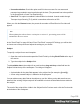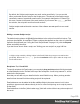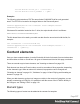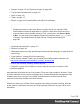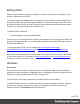1.7
Table Of Contents
- Table of Contents
- Welcome to PrintShop Mail Connect 1.7.1
- Setup And Configuration
- System and Hardware Considerations
- Installation and Activation
- Where to Obtain the Installers
- Installation - important information
- Installation - How to guides
- Activation
- Installation Prerequisites
- User accounts and security
- The Importance of User Credentials on Installing and Running PrintShop Mail C...
- Installing PrintShop Mail Connect on Machines without Internet Access
- Installation Wizard
- Running connect installer in Silent Mode
- Activating a License
- Migrating to a new workstation
- Uninstalling
- The Designer
- Basic Steps
- Content elements
- Snippets
- Styling and formatting
- Personalizing Content
- Writing your own scripts
- Designer User Interface
- Script API
- Designer Scripts API
- Examples
- Examples
- Examples
- Examples
- Examples
- Examples
- Examples
- Examples
- Examples
- Examples
- Examples
- Examples
- Examples
- Example
- Example
- Example
- Example
- Example
- Examples
- Creating a table of contents
- Example
- Examples
- Examples
- Examples
- Examples
- Replace elements with a snippet
- Replace elements with a set of snippets
- Example
- Example
- Control Script API
- Generating output
- Print output
- Email output
- Optimizing a template
- Generating Print output
- Saving Printing options in Printing Presets.
- Connect Printing options that cannot be changed from within the Printer Wizard.
- Print Using Standard Print Output Settings
- Print Using Advanced Printer Wizard
- Adding print output models to the Print Wizard
- Splitting printing into more than one file
- Variables available in the Output
- Generating Tags for Image Output
- Generating Email output
- Print Manager
- General Information
- Release Notes
- Overview
- Connect 1.7.1 General Enhancements and Fixes
- Connect 1.7.1 Designer Enhancements and Fixes
- Connect 1.7.1 Output Enhancements and Fixes
- Known Issues
- Previous Releases
- Overview
- Connect 1.6.1 General Enhancements and Fixes
- Connect 1.6.1 Designer Enhancements and Fixes
- Connect 1.6.1 Output Enhancements and Fixes
- Known Issues
- Overview
- Connect 1.4.2 Enhancements and Fixes
- Connect 1.4.1 New Features and Enhancements
- Connect 1.4.1 Designer Enhancements and Fixes
- Connect 1.4.1 Output Enhancements and Fixes
- Known Issues
- Legal Notices and Acknowledgments
l "Images" on page173 and "Dynamic Images" on page238
l "Text and special characters" on page181
l "Date" on page170
l "Table" on page177
l "Boxes" on page164: Positioned Box, Inline Box, Div and Span
Tip
Wrapping elements in a box (see "Boxes" on page164) or in a semantic HTML
element makes it easier to target them in a script or a style sheet. Place the cursor
in the element or select multiple elements. Then, on the menu, click Insert > Wrap
in Box. You can now use the wrapper element as a script's or style's selector; see
"Using the Text Script Wizard" on page230 and "Styling and formatting" on
page186.
l "Hyperlink and mailto link" on page171
l "Barcode" on page123
l "Whitespace elements: using optional space at the end of the last page" on page82 (Print
context only)
l "Page numbers " on page83 (Print context only)
l Article, Section, Header, Footer, Nav and Aside are HTML5 semantic elements; see
http://www.w3schools.com/html/html5_semantic_elements.asp
l Other HTML elements: Heading, Address and Pre
l "Snippets" on page183: a Snippet is a small, ready-to-use piece of content in a file
l Business graphics
Most elements are suitable for use in all contexts. There are a few exceptions, however. Forms
and Form elements can be used on web pages only, whereas Whitespace elements and Page
numbers can only be used in a Print context. Positioned boxes are well suited for Print
sections, but are to be avoided in the Email context.
Whether it is best to use a Table or Box to position text, images and other elements, depends
on the context in which they are used; see "How to position elements" on page199 for more
information.
Page 118