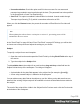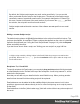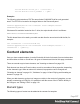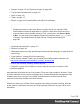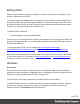1.7
Table Of Contents
- Table of Contents
- Welcome to PrintShop Mail Connect 1.7.1
- Setup And Configuration
- System and Hardware Considerations
- Installation and Activation
- Where to Obtain the Installers
- Installation - important information
- Installation - How to guides
- Activation
- Installation Prerequisites
- User accounts and security
- The Importance of User Credentials on Installing and Running PrintShop Mail C...
- Installing PrintShop Mail Connect on Machines without Internet Access
- Installation Wizard
- Running connect installer in Silent Mode
- Activating a License
- Migrating to a new workstation
- Uninstalling
- The Designer
- Basic Steps
- Content elements
- Snippets
- Styling and formatting
- Personalizing Content
- Writing your own scripts
- Designer User Interface
- Script API
- Designer Scripts API
- Examples
- Examples
- Examples
- Examples
- Examples
- Examples
- Examples
- Examples
- Examples
- Examples
- Examples
- Examples
- Examples
- Example
- Example
- Example
- Example
- Example
- Examples
- Creating a table of contents
- Example
- Examples
- Examples
- Examples
- Examples
- Replace elements with a snippet
- Replace elements with a set of snippets
- Example
- Example
- Control Script API
- Generating output
- Print output
- Email output
- Optimizing a template
- Generating Print output
- Saving Printing options in Printing Presets.
- Connect Printing options that cannot be changed from within the Printer Wizard.
- Print Using Standard Print Output Settings
- Print Using Advanced Printer Wizard
- Adding print output models to the Print Wizard
- Splitting printing into more than one file
- Variables available in the Output
- Generating Tags for Image Output
- Generating Email output
- Print Manager
- General Information
- Release Notes
- Overview
- Connect 1.7.1 General Enhancements and Fixes
- Connect 1.7.1 Designer Enhancements and Fixes
- Connect 1.7.1 Output Enhancements and Fixes
- Known Issues
- Previous Releases
- Overview
- Connect 1.6.1 General Enhancements and Fixes
- Connect 1.6.1 Designer Enhancements and Fixes
- Connect 1.6.1 Output Enhancements and Fixes
- Known Issues
- Overview
- Connect 1.4.2 Enhancements and Fixes
- Connect 1.4.1 New Features and Enhancements
- Connect 1.4.1 Designer Enhancements and Fixes
- Connect 1.4.1 Output Enhancements and Fixes
- Known Issues
- Legal Notices and Acknowledgments
l The contents of the Print context, in the form of a single PDF attachment.
l Other files, an image or a PDF leaflet for example.
Attaching the Print context is one of the options in the Send (Test) Email dialog.
By default, when adding the Print context to an email, all Print sections are output to a single
PDF file, named after the email subject, which is then attached to the email. The PDF can be
protected with a password (see "Email PDF password" on the previous page).
Note
To split the Print context into multiple attachments, or to attach multiple Web sections as separate
attachments, you need to create a Control Script that specifies parts; see "Parts: splitting and
renaming email attachments" on page 263.
This topic explains how to attach files other than those generated by the Print or Web context.
Attaching external files
To attach files other than those generated by the Print or Web context to Email output:
1. Add the files to the template; see Adding images, or put them in a folder that is available
to the machine that outputs the emails.
2.
Create a script: on the Scripts pane at the bottom left, click New. A new script appears in
the list. Double-click on it to open it. If you are not familiar with scripts, see "Writing your
own scripts" on page240 for an explanation of how scripts work.
3. Change the name of the script, so that it reflects what the script does.
4.
Choose the option Selector and in the Selector field, type head.
5. Write a script that appends a <link> element to the results (the selector is head, so the
results contain the <head> of the email).
l
Make sure to set the rel attribute to related.
l
The href attribute determines where the file comes from. For resources inside of the
template, use 'images/file.extension' , or 'fonts/myfont.otf', etc.
For external resources, you need the full path to the file, such as
'file:///c:/resources/attachments/instructions.pdf'. Of course,
you can also use dynamic calls such as 'file:///c:/clientfiles/' +
Page 116