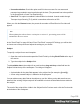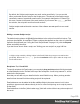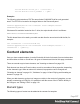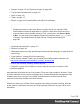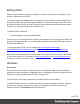1.7
Table Of Contents
- Table of Contents
- Welcome to PrintShop Mail Connect 1.7.1
- Setup And Configuration
- System and Hardware Considerations
- Installation and Activation
- Where to Obtain the Installers
- Installation - important information
- Installation - How to guides
- Activation
- Installation Prerequisites
- User accounts and security
- The Importance of User Credentials on Installing and Running PrintShop Mail C...
- Installing PrintShop Mail Connect on Machines without Internet Access
- Installation Wizard
- Running connect installer in Silent Mode
- Activating a License
- Migrating to a new workstation
- Uninstalling
- The Designer
- Basic Steps
- Content elements
- Snippets
- Styling and formatting
- Personalizing Content
- Writing your own scripts
- Designer User Interface
- Script API
- Designer Scripts API
- Examples
- Examples
- Examples
- Examples
- Examples
- Examples
- Examples
- Examples
- Examples
- Examples
- Examples
- Examples
- Examples
- Example
- Example
- Example
- Example
- Example
- Examples
- Creating a table of contents
- Example
- Examples
- Examples
- Examples
- Examples
- Replace elements with a snippet
- Replace elements with a set of snippets
- Example
- Example
- Control Script API
- Generating output
- Print output
- Email output
- Optimizing a template
- Generating Print output
- Saving Printing options in Printing Presets.
- Connect Printing options that cannot be changed from within the Printer Wizard.
- Print Using Standard Print Output Settings
- Print Using Advanced Printer Wizard
- Adding print output models to the Print Wizard
- Splitting printing into more than one file
- Variables available in the Output
- Generating Tags for Image Output
- Generating Email output
- Print Manager
- General Information
- Release Notes
- Overview
- Connect 1.7.1 General Enhancements and Fixes
- Connect 1.7.1 Designer Enhancements and Fixes
- Connect 1.7.1 Output Enhancements and Fixes
- Known Issues
- Previous Releases
- Overview
- Connect 1.6.1 General Enhancements and Fixes
- Connect 1.6.1 Designer Enhancements and Fixes
- Connect 1.6.1 Output Enhancements and Fixes
- Known Issues
- Overview
- Connect 1.4.2 Enhancements and Fixes
- Connect 1.4.1 New Features and Enhancements
- Connect 1.4.1 Designer Enhancements and Fixes
- Connect 1.4.1 Output Enhancements and Fixes
- Known Issues
- Legal Notices and Acknowledgments
l
Use authentication: Check this option and fill in the user name if a user name and
password are needed to send emails through the host. (The password has to be specified
in the Send Email or Send Test Email dialog.)
l
Start TLS: This option is enabled if authentication is checked. It sends emails through
Transport Layer Security (TLS), which is sometimes referred to as SSL.
When you click the Restore button, the presets for a number of Email Service Providers will
appear.
Note
When updating the software from a version prior to version 1.5, pre-existing presets will be
maintained in the new version.
In the "Send Email" on page326 and "Send Test Email" on page327 dialogs you will be able
to choose one of the presets and adjust the settings to your needs.
Subject
To specify a subject for an email template:
1.
Open the email section and expand the Email Fields by clicking Email Fields at the top of
the section.
2.
Type the subject in the Subject field.
To add variable data to the subject of an email section, drag and drop a data field into the
Subject field at the top of the workspace. Two things will happen:
l A placeholder for the data field appears in the subject line (for example: @email@).
l A new script, named Subject, is added to the Scripts pane.
You can add as many data fields to the subject as you like. When you do add more than one
data field, the existing Subject script will be modified to include all data fields that are added to
the subject.
The result of the script will be visible in the Subject field in Preview mode: click the Preview tab
at the bottom of the workspace.
Page 112