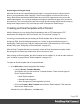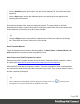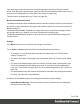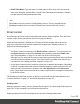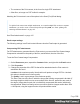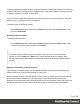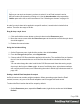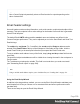1.7
Table Of Contents
- Table of Contents
- Welcome to PrintShop Mail Connect 1.7.1
- Setup And Configuration
- System and Hardware Considerations
- Installation and Activation
- Where to Obtain the Installers
- Installation - important information
- Installation - How to guides
- Activation
- Installation Prerequisites
- User accounts and security
- The Importance of User Credentials on Installing and Running PrintShop Mail C...
- Installing PrintShop Mail Connect on Machines without Internet Access
- Installation Wizard
- Running connect installer in Silent Mode
- Activating a License
- Migrating to a new workstation
- Uninstalling
- The Designer
- Basic Steps
- Content elements
- Snippets
- Styling and formatting
- Personalizing Content
- Writing your own scripts
- Designer User Interface
- Script API
- Designer Scripts API
- Examples
- Examples
- Examples
- Examples
- Examples
- Examples
- Examples
- Examples
- Examples
- Examples
- Examples
- Examples
- Examples
- Example
- Example
- Example
- Example
- Example
- Examples
- Creating a table of contents
- Example
- Examples
- Examples
- Examples
- Examples
- Replace elements with a snippet
- Replace elements with a set of snippets
- Example
- Example
- Control Script API
- Generating output
- Print output
- Email output
- Optimizing a template
- Generating Print output
- Saving Printing options in Printing Presets.
- Connect Printing options that cannot be changed from within the Printer Wizard.
- Print Using Standard Print Output Settings
- Print Using Advanced Printer Wizard
- Adding print output models to the Print Wizard
- Splitting printing into more than one file
- Variables available in the Output
- Generating Tags for Image Output
- Generating Email output
- Print Manager
- General Information
- Release Notes
- Overview
- Connect 1.7.1 General Enhancements and Fixes
- Connect 1.7.1 Designer Enhancements and Fixes
- Connect 1.7.1 Output Enhancements and Fixes
- Known Issues
- Previous Releases
- Overview
- Connect 1.6.1 General Enhancements and Fixes
- Connect 1.6.1 Designer Enhancements and Fixes
- Connect 1.6.1 Output Enhancements and Fixes
- Known Issues
- Overview
- Connect 1.4.2 Enhancements and Fixes
- Connect 1.4.1 New Features and Enhancements
- Connect 1.4.1 Designer Enhancements and Fixes
- Connect 1.4.1 Output Enhancements and Fixes
- Known Issues
- Legal Notices and Acknowledgments
Tip
Before you can style an element, you have to select it. In an Email context it can be
difficult to select an element by clicking on it. Use the breadcrumbs at the top and the
Outline pane at the left, to select an element. See "Selecting an element" on page121.
In order for a style sheet to be applied to a specific section, it needs to be included in that
section. There are two ways to do this.
Drag & drop a style sheet
1. Click and hold the mouse button on the style sheet on the Resources pane.
2. Move the mouse cursor within the Resources pane to the section to which the style sheet
should be applied.
3. Release the mouse button.
Using the Includes dialog
1.
On the Resources pane, right-click the section, then click Includes.
2.
From the File types dropdown, select Stylesheets.
3. Choose which CSS files should be applied to this section. The available files are listed at
the left. Use the arrow buttons to move the files that should be included to the list at the
right.
You can also change the order in which the CSS files are read. Note that moving a style
sheet up in the list gives it less weight. In case of conflicting rules, style sheets read later
will override previous ones; see "Determining the order in which style sheets are read" on
page195.
Setting a default Email template for output
An Email context can contain multiple templates. When generating output from the Email
context, however, only one of the Email templates can be merged with each record.
To select the Email section that will be output by default:
l
On the Resources pane, expand the Email context, right-click a section and click Set as
Default.
Page 109