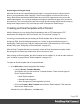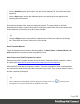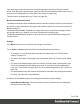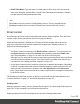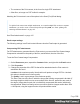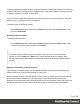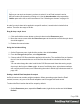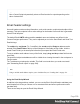1.7
Table Of Contents
- Table of Contents
- Welcome to PrintShop Mail Connect 1.7.1
- Setup And Configuration
- System and Hardware Considerations
- Installation and Activation
- Where to Obtain the Installers
- Installation - important information
- Installation - How to guides
- Activation
- Installation Prerequisites
- User accounts and security
- The Importance of User Credentials on Installing and Running PrintShop Mail C...
- Installing PrintShop Mail Connect on Machines without Internet Access
- Installation Wizard
- Running connect installer in Silent Mode
- Activating a License
- Migrating to a new workstation
- Uninstalling
- The Designer
- Basic Steps
- Content elements
- Snippets
- Styling and formatting
- Personalizing Content
- Writing your own scripts
- Designer User Interface
- Script API
- Designer Scripts API
- Examples
- Examples
- Examples
- Examples
- Examples
- Examples
- Examples
- Examples
- Examples
- Examples
- Examples
- Examples
- Examples
- Example
- Example
- Example
- Example
- Example
- Examples
- Creating a table of contents
- Example
- Examples
- Examples
- Examples
- Examples
- Replace elements with a snippet
- Replace elements with a set of snippets
- Example
- Example
- Control Script API
- Generating output
- Print output
- Email output
- Optimizing a template
- Generating Print output
- Saving Printing options in Printing Presets.
- Connect Printing options that cannot be changed from within the Printer Wizard.
- Print Using Standard Print Output Settings
- Print Using Advanced Printer Wizard
- Adding print output models to the Print Wizard
- Splitting printing into more than one file
- Variables available in the Output
- Generating Tags for Image Output
- Generating Email output
- Print Manager
- General Information
- Release Notes
- Overview
- Connect 1.7.1 General Enhancements and Fixes
- Connect 1.7.1 Designer Enhancements and Fixes
- Connect 1.7.1 Output Enhancements and Fixes
- Known Issues
- Previous Releases
- Overview
- Connect 1.6.1 General Enhancements and Fixes
- Connect 1.6.1 Designer Enhancements and Fixes
- Connect 1.6.1 Output Enhancements and Fixes
- Known Issues
- Overview
- Connect 1.4.2 Enhancements and Fixes
- Connect 1.4.1 New Features and Enhancements
- Connect 1.4.1 Designer Enhancements and Fixes
- Connect 1.4.1 Output Enhancements and Fixes
- Known Issues
- Legal Notices and Acknowledgments
The only thing you can set in advance for a Slate template is the color of the call-to-action
button. Click the small colored square, right next to the field that holds the default color value, to
open the Color dialog and pick a color (see "Color Picker" on page280).
The color can be changed later; see "Colors" on page210.
Basic Email and Banded Email
The difference between Basic and Banded email is that the contents of a Basic email extend to
the email's margin, rather than to the edge of the window in which it is read, as the contents of
Banded emails do.
The Banded Email Action Template is a simple call-to-action email with a message, header
and a button linking to a website, such as an informational or landing page.
The Banded Email Invoice Template is an invoice with an optional Welcome message and
Pay Now button.
Settings
For a Blank email you can not specify any settings in the Wizard.
For an Action or Invoice email, the Email Template Wizard lets you choose:
l The subject. You can change and personalize the subject later, see "Email header
settings" on page110.
l The text for the header. The header is the colored part at the top. The text can be edited
later.
l The color of the header and the color of the button. Click the small colored square, right
next to the field that holds the default color value, to open the Color dialog and pick a
color (see "Color Picker" on page280). The color can be changed later; see "Colors" on
page210.
l The web address where the recipient of the email will be taken after clicking the button in
the email. Type the URL in the Link field.
In addition, for an Invoice email you can change the following content settings:
l
Show Welcome Message. Check this option to insert a salutation and one paragraph
with dummy text in the email.
Page 104