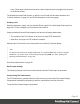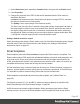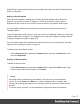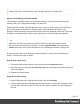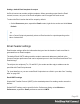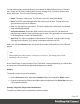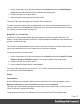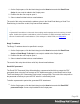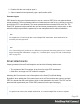1.6
Table Of Contents
- Table of Contents
- Welcome to PrintShop Mail Connect 1.6.1
- Setup And Configuration
- System and Hardware Considerations
- Installation and Activation
- Installation Pre-Requisites
- User accounts and security
- The Importance of User Credentials on Installing and Running PrintShop Mail C...
- Installing PrintShop Mail Connect on Machines without Internet Access
- Installation Wizard
- Running Connect Installer in Silent Mode
- Activating a License
- Migrating to a new computer
- Uninstalling
- The Designer
- Generating output
- Optimizing a template
- Generating Print output
- Saving Printing options in Printing Presets.
- Connect Printing options that cannot be changed from within the Printer Wizard.
- Print Using Standard Print Output Settings
- Print Using Advanced Printer Wizard
- Adding print output models to the Print Wizard
- Splitting printing into more than one file
- Variables available in the Output
- Generating Tags for Image Output
- Generating Email output
- Print Manager
- Release Notes
- Copyright Information
- Legal Notices and Acknowledgments
1.
On the Scripts pane, click the black triangle on the New button and click Email From
Script. A new script is added to the Scripts pane.
2. Double-click the new script to open it.
3. Select a data field that holds an email address.
The result of this script overwrites the address given in the Send Email dialog or Send Test
Email dialog. It should be a valid, fully-formed email address.
Tip
A dynamical From address is often used when sending email campaigns and to do tracking of email
replies. Include the recipient's email address in the From address to enable automatic detection and
removal of undeliverable e-mail addresses. (This technique is called VERP; see Wikipedia).
Reply-To address
The Reply-To address has to be specified in a script:
1.
On the Scripts pane, click the black triangle on the New button and click Email From
Script or Email Reply-To Script. A new script is added to the Scripts pane.
2. Double-click the new script to open it.
3. Select a data field that holds an email address.
The result of this script should be a valid, fully-formed email address.
Email PDF password
The Email PDF Password Script Wizard defines a password with which to protect the PDF
generated when using the Print context as PDF Attachment option in the Send Email or Send
Test Email dialogs (see "Generating Email output" on page508). The result of the script will be
the password necessary to open the PDF when it is received by email.
To define a password to protect the generated PDF attachment:
1.
On the Scripts pane, click the black triangle on the New button and click Email PDF
password Script. A new script is added to the Scripts pane.
Page 98