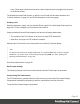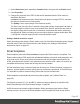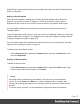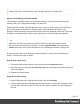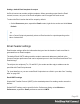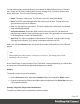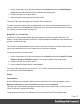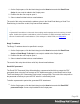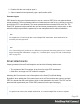1.6
Table Of Contents
- Table of Contents
- Welcome to PrintShop Mail Connect 1.6.1
- Setup And Configuration
- System and Hardware Considerations
- Installation and Activation
- Installation Pre-Requisites
- User accounts and security
- The Importance of User Credentials on Installing and Running PrintShop Mail C...
- Installing PrintShop Mail Connect on Machines without Internet Access
- Installation Wizard
- Running Connect Installer in Silent Mode
- Activating a License
- Migrating to a new computer
- Uninstalling
- The Designer
- Generating output
- Optimizing a template
- Generating Print output
- Saving Printing options in Printing Presets.
- Connect Printing options that cannot be changed from within the Printer Wizard.
- Print Using Standard Print Output Settings
- Print Using Advanced Printer Wizard
- Adding print output models to the Print Wizard
- Splitting printing into more than one file
- Variables available in the Output
- Generating Tags for Image Output
- Generating Email output
- Print Manager
- Release Notes
- Copyright Information
- Legal Notices and Acknowledgments
1.
On the Scripts pane, click the black triangle on the New button and click Email Subject
Script. A new script named Subject is added to the Scripts pane.
2. Double-click the new script to open it.
3. Select a data field and type a prefix and/or suffix.
The result of this script will appear in the email as the subject line.
To create a dynamic subject without variable data, or to create a subject that depends on the
value of a data field, click Expand and modify the script. If you don't know how to write a script,
see "Writing your own scripts" on page221.
Recipients: To, CC and BCC
The Email To Script Wizard defines the email address to which the email will be sent. The
Email CC Script Wizard and the Email BCC Script Wizard define additional email addresses to
which the email will be sent.
The To and CC email addresses will be visible to all of the recipients. The BCC ('blind carbon
copy') email address(es) will not be visible to any of the other recipients.
To specify recipients for Email output:
1.
On the Scripts pane, click the black triangle on the New button and click Email To Script,
Email CC Script or Email BCC script. A new script is added to the Scripts pane.
2. Double-click the new script to open it.
3. Select a data field that holds an email address.
The result of this script goes in the email's To, CC, or BCC address field, respectively. It should
be a valid, fully-formed email address.
Sender
From address
A default From name and email address can be specified in the Preferences dialog: select
Window > Preferences, expand the Email preferences and click General.
This name and email address will appear as the default in the "Send Email" on page304 and
"Send Test Email" on page305 dialogs.
To dynamically specify a From address you have to use the Email From Script Wizard:
Page 97