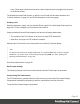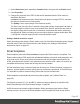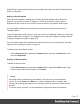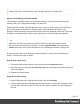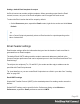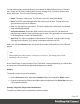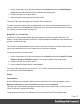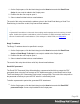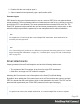1.6
Table Of Contents
- Table of Contents
- Welcome to PrintShop Mail Connect 1.6.1
- Setup And Configuration
- System and Hardware Considerations
- Installation and Activation
- Installation Pre-Requisites
- User accounts and security
- The Importance of User Credentials on Installing and Running PrintShop Mail C...
- Installing PrintShop Mail Connect on Machines without Internet Access
- Installation Wizard
- Running Connect Installer in Silent Mode
- Activating a License
- Migrating to a new computer
- Uninstalling
- The Designer
- Generating output
- Optimizing a template
- Generating Print output
- Saving Printing options in Printing Presets.
- Connect Printing options that cannot be changed from within the Printer Wizard.
- Print Using Standard Print Output Settings
- Print Using Advanced Printer Wizard
- Adding print output models to the Print Wizard
- Splitting printing into more than one file
- Variables available in the Output
- Generating Tags for Image Output
- Generating Email output
- Print Manager
- Release Notes
- Copyright Information
- Legal Notices and Acknowledgments
pane. These style sheets are meant to be used for styles that are only applied to elements
in the Email context.
The Wizard opens the Email section, so that you can fill it with text and other elements; see
"Content elements" on page101 and "Email templates" on the facing page.
Sending email
When the template is ready, you can generate Email output; See "Generating Email output" on
page508. To test a template, you can send a test email first.
Output, generated from an Email template, can have the following attachments:
l The contents of the Print context, in the form of a single PDF attachment.
l Other files, an image or a PDF leaflet for example.
Attaching the Print context is one of the options in the Send (Test) Email dialog.
Note
To split the Print context into multiple attachments, or to attach multiple Web sections as separate
attachments, you need to create a Control Script that specifies parts; see "Parts: splitting and
renaming email attachments" on page 244.
See "Email attachments" on page99.
Email output settings
The following settings in an Email context influence how the Email output is generated.
Compressing PDF attachments
For PDF attachments, generated from the Print context, you can set the Print Context Image
Compression to determine the quality of the files, and with that, the size of the files.
To set the Print Context Image Compression:
Page 91