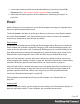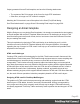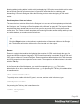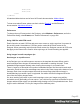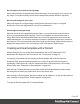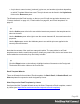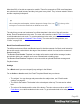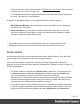1.6
Table Of Contents
- Table of Contents
- Welcome to PrintShop Mail Connect 1.6.1
- Setup And Configuration
- System and Hardware Considerations
- Installation and Activation
- Installation Pre-Requisites
- User accounts and security
- The Importance of User Credentials on Installing and Running PrintShop Mail C...
- Installing PrintShop Mail Connect on Machines without Internet Access
- Installation Wizard
- Running Connect Installer in Silent Mode
- Activating a License
- Migrating to a new computer
- Uninstalling
- The Designer
- Generating output
- Optimizing a template
- Generating Print output
- Saving Printing options in Printing Presets.
- Connect Printing options that cannot be changed from within the Printer Wizard.
- Print Using Standard Print Output Settings
- Print Using Advanced Printer Wizard
- Adding print output models to the Print Wizard
- Splitting printing into more than one file
- Variables available in the Output
- Generating Tags for Image Output
- Generating Email output
- Print Manager
- Release Notes
- Copyright Information
- Legal Notices and Acknowledgments
1.
In the Welcome screen that appears after startup:
l
Choose Browse Template Wizards.
Scroll down until you see the Email Template Wizards. There are three types of
Email Template Wizards:
l Basic Email templates
l Banded Email templates
l Slate: Responsive Email templates by Litmus.
l
Or choose Create a New Template and select the Email template. This starts the
Basic Action Email wizard.
Alternatively, on the File menu, click New, and:
l Select Email Template. This starts the Basic Action Email wizard.
l
Or expand the Template folder, and then expand the Basic Email templates folder,
the Banded Email templates folder, or the Slate: Responsive Email Templates
by Litmus folder.
See "Email Template Wizards" on the facing page for information about the various types
of Template Wizards.
2.
Select a template and click Next. If you don't know what template to choose, see below;
the characteristics of each kind of template are described further down in this topic.
3. Make adjustments to the initial settings (the options for each type of template are listed
below). Click Next to go to the next settings page if there is one.
4.
Click Finish to create the template.
The Wizard creates:
l An Email context with one section in it. The section contains dummy text and one or more
selectors for variable data, for example: "Hello @first@". You will want to replace those
by the names of fields in your data. See "Variable Data" on page209.
The Invoice email template also contains a Dynamic Table; see Dynamic table.
l
One script, named "To". Double-click that script on the Scripts pane to open it. This
script ensures that the email is sent to an email address that is specified in a data field
called "email-to". After loading data, you can change the script so that it uses the actual
field in your data that holds the customer's email address. See "Email header settings" on
page95
Page 87