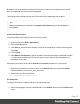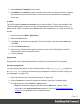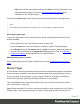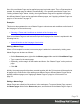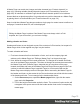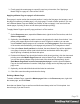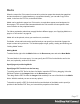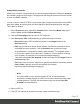1.6
Table Of Contents
- Table of Contents
- Welcome to PrintShop Mail Connect 1.6.1
- Setup And Configuration
- System and Hardware Considerations
- Installation and Activation
- Installation Pre-Requisites
- User accounts and security
- The Importance of User Credentials on Installing and Running PrintShop Mail C...
- Installing PrintShop Mail Connect on Machines without Internet Access
- Installation Wizard
- Running Connect Installer in Silent Mode
- Activating a License
- Migrating to a new computer
- Uninstalling
- The Designer
- Generating output
- Optimizing a template
- Generating Print output
- Saving Printing options in Printing Presets.
- Connect Printing options that cannot be changed from within the Printer Wizard.
- Print Using Standard Print Output Settings
- Print Using Advanced Printer Wizard
- Adding print output models to the Print Wizard
- Splitting printing into more than one file
- Variables available in the Output
- Generating Tags for Image Output
- Generating Email output
- Print Manager
- Release Notes
- Copyright Information
- Legal Notices and Acknowledgments
Setting Media properties
Media have a number of properties that you can set, as described below. What you cannot set
are a Media's page size and margins. The page size and margins are derived from the section
to which the Media is applied.
You can, however, specify a PDF file (or any other type of image file) for both the front and the
back of the Media, and specify how the virtual stationery should be positioned on the page.
This is done as follows:
1.
On the Resources pane, expand the Contexts folder, expand the Media folder, right-
click the Media and click Virtual Stationery.
2.
Click the Select Image button to select a PDF image file.
3.
Click Resources, Disk or Url, depending on where the image is located.
l
Resources lists the PDF files that are present in the Images folder on the
Resources pane.
l
Disk lets you choose an image file that resides in a folder on a hard drive that is
accessible from your computer. Click the Browse button to select an image.
As an alternative it is possible to enter the path manually. The complete syntax
is:file://<host>/<path>. Note: if the host is"localhost", it can be omitted, resulting
infile:///<path>, for example: file:///c:/resources/images/image.jpg.
Check the option Save with template to insert the image into the Images folder on
the Resources pane.
l
Url allows you to choose an image from a specific web address. Select the protocol
(http or https), and then enter the web address (for example,
http://www.mysite.com/images/image.jpg).
Note
It is not possible to use a remotely stored PDF file as virtual stationery,
because the number of pages in a PDF file can not be determined via the http
and http protocols. Therefor, with an external image, the option Save with
template is always checked.
4. Select a PDF file.
5. If the PDF file consists of more than one page, select the desired page.
Page 78