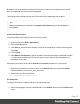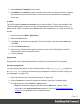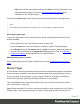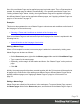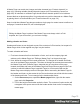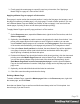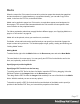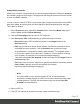1.6
Table Of Contents
- Table of Contents
- Welcome to PrintShop Mail Connect 1.6.1
- Setup And Configuration
- System and Hardware Considerations
- Installation and Activation
- Installation Pre-Requisites
- User accounts and security
- The Importance of User Credentials on Installing and Running PrintShop Mail C...
- Installing PrintShop Mail Connect on Machines without Internet Access
- Installation Wizard
- Running Connect Installer in Silent Mode
- Activating a License
- Migrating to a new computer
- Uninstalling
- The Designer
- Generating output
- Optimizing a template
- Generating Print output
- Saving Printing options in Printing Presets.
- Connect Printing options that cannot be changed from within the Printer Wizard.
- Print Using Standard Print Output Settings
- Print Using Advanced Printer Wizard
- Adding print output models to the Print Wizard
- Splitting printing into more than one file
- Variables available in the Output
- Generating Tags for Image Output
- Generating Email output
- Print Manager
- Release Notes
- Copyright Information
- Legal Notices and Acknowledgments
l
After: Sets whether a page break should occur after the element. Equivalent to the
page-break-after property in CSS; see CSS page-break-after property for an
explanation of the available options.
Click the button Advanced to add CSS properties and values to the inline style tag directly.
Note
You cannot use these properties on an empty <div> or on absolutely positioned elements.
Preventing a page break
To prevent a page break inside a certain element, set the page-break-inside property of that
element to avoid:
l Select the element (see "Selecting an element" on page105).
l
On the Format menu, select the respective element to open the Formatting dialog.
l
In the Breaks group, set the inside property to avoid, to prevent a page break inside the
element. This is equivalent to the page-break-inside property in CSS; see CSS page-
break-inside property for an explanation of all available options.
Adding blank pages to a section
How to add a blank page to a section is described in a how-to: Create blank page on field
value.
Master Pages
In Print sections, there are often elements that need to be repeated across pages, like headers,
footers and logos. In addition, some elements should appear only on specific pages, such as
only the first page, or the last page, or only on pages in-between. Examples are a different
header on the first page, and a tear-off slip that shows up on the last page.
This is what Master Pages are used for. Master Pages can only be used in the Print context
(see "Print context" on page56).
Master Pages resemble Print sections, and they are edited in much the same way (see "Editing
a Master Page" on the facing page) but they contain a single page and do not have any text
Page 73