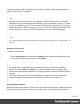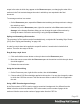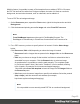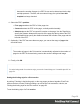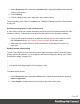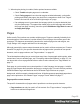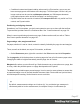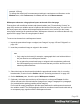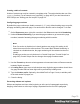1.6
Table Of Contents
- Table of Contents
- Welcome to PrintShop Mail Connect 1.6.1
- Setup And Configuration
- System and Hardware Considerations
- Installation and Activation
- Installation Pre-Requisites
- User accounts and security
- The Importance of User Credentials on Installing and Running PrintShop Mail C...
- Installing PrintShop Mail Connect on Machines without Internet Access
- Installation Wizard
- Running Connect Installer in Silent Mode
- Activating a License
- Migrating to a new computer
- Uninstalling
- The Designer
- Generating output
- Optimizing a template
- Generating Print output
- Saving Printing options in Printing Presets.
- Connect Printing options that cannot be changed from within the Printer Wizard.
- Print Using Standard Print Output Settings
- Print Using Advanced Printer Wizard
- Adding print output models to the Print Wizard
- Splitting printing into more than one file
- Variables available in the Output
- Generating Tags for Image Output
- Generating Email output
- Print Manager
- Release Notes
- Copyright Information
- Legal Notices and Acknowledgments
Creating a table of contents
A table of contents can only be created in a template script. The script should make use of the
pageRef() function. For an example, see "pageRef()" on page460. If you don't know how to
write a script, see "Writing your own scripts" on page221.
Configuring page numbers
By default the page numbers are Arabic numerals (1, 2, 3, etc.) without leading zeros nor prefix,
and page numbering starts with page 1 for each section. But this can be changed. To do that:
1.
On the Resources pane, right-click a section in the Print context and click Numbering.
2.
Uncheck Restart Numbering if you want the page numbers to get consecutive page
numbers, instead of restarting the page numbering with this section.
Note
Even if a section is disabled, so it doesn't produce any output, this setting is still
taken into account for the other sections. This means that if Restart Numbering is
checked on a disabled section, the page numbering will be restarted on the next
section.
Disabling a section can only be done in a Control Script (see "Control Scripts" on
page239). Control Scripts can also change where page numbers restart.
3.
Use the Format drop-down to select uppercase or lowercase letters or Roman numerals
instead of Arabic numerals.
4.
In Leading Zeros, type zeros to indicate how many digits the page numbers should have.
Any page number that has fewer digits will be preceded by leading zeros.
5.
Type the Number prefix. Optionally, check Add Prefix to Page Counts, to add the prefix
to the total number of pages, too.
6. Close the dialog.
Preventing widows and orphans
Widows and orphans are lines at the beginning or at the end of a paragraph respectively,
dangling at the bottom or at the top of a page, separated from the rest of the paragraph.
Page 70