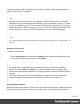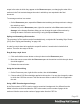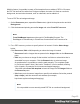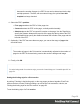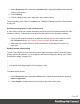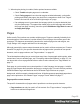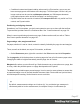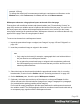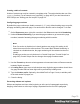1.6
Table Of Contents
- Table of Contents
- Welcome to PrintShop Mail Connect 1.6.1
- Setup And Configuration
- System and Hardware Considerations
- Installation and Activation
- Installation Pre-Requisites
- User accounts and security
- The Importance of User Credentials on Installing and Running PrintShop Mail C...
- Installing PrintShop Mail Connect on Machines without Internet Access
- Installation Wizard
- Running Connect Installer in Silent Mode
- Activating a License
- Migrating to a new computer
- Uninstalling
- The Designer
- Generating output
- Optimizing a template
- Generating Print output
- Saving Printing options in Printing Presets.
- Connect Printing options that cannot be changed from within the Printer Wizard.
- Print Using Standard Print Output Settings
- Print Using Advanced Printer Wizard
- Adding print output models to the Print Wizard
- Splitting printing into more than one file
- Variables available in the Output
- Generating Tags for Image Output
- Generating Email output
- Print Manager
- Release Notes
- Copyright Information
- Legal Notices and Acknowledgments
l Conditional content and dynamic tables, when used in a Print section, may or may not
leave an empty space at the bottom of the last page. To fill that space, if there is any, an
image or advert can be used as a whitespace element; see "Whitespace elements:
using optional space at the end of the last page" on the facing page.
l
Dynamic tables can be used in all contexts, but transport lines are only useful in a Print
context; see Dynamic table.
Positioning and aligning elements
Sometimes, in a Print template, you don't want content to move up or down with the text flow.
To prevent that, put that content in a Positioned Box. See "Content elements" on page101.
When it comes to positioning elements on a page, Guides can be useful, as well as Tables.
See "How to position elements" on page181.
Page settings: size, margins and bleed
On paper, whether it is real or virtual, content is naturally limited by the page size and margins.
These, as well as the bleed, are set per Print section, as follows:
l
On the Resources pane, right-click a section in the Print context and click Properties.
For the page size, click the drop-down to select a page size from a list of common paper sizes.
Changing the width or height automatically sets the page size to Custom.
Margins define where your text flow will go. Static elements can go everywhere on a page, that
is to say, within the printable space on a page that depends on the printer.
The bleed is the printable space around a page. It can be used on some printers to ensure that
no unprinted edges occur in the final trimmed document. Note: Printers that can’t print a bleed,
will misinterpret this setting. Set the bleed to zero to avoid this.
Tip
By default, measurements settings are in inches (in). You could also type measures in
centimeters (add 'cm' to the measurement, for example: 20cm) or in millimeters (for
Page 67