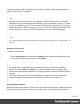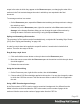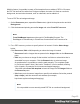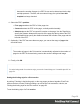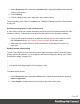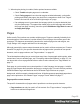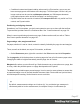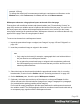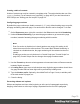1.6
Table Of Contents
- Table of Contents
- Welcome to PrintShop Mail Connect 1.6.1
- Setup And Configuration
- System and Hardware Considerations
- Installation and Activation
- Installation Pre-Requisites
- User accounts and security
- The Importance of User Credentials on Installing and Running PrintShop Mail C...
- Installing PrintShop Mail Connect on Machines without Internet Access
- Installation Wizard
- Running Connect Installer in Silent Mode
- Activating a License
- Migrating to a new computer
- Uninstalling
- The Designer
- Generating output
- Optimizing a template
- Generating Print output
- Saving Printing options in Printing Presets.
- Connect Printing options that cannot be changed from within the Printer Wizard.
- Print Using Standard Print Output Settings
- Print Using Advanced Printer Wizard
- Adding print output models to the Print Wizard
- Splitting printing into more than one file
- Variables available in the Output
- Generating Tags for Image Output
- Generating Email output
- Print Manager
- Release Notes
- Copyright Information
- Legal Notices and Acknowledgments
With this feature it is possible to create a Print template from an arbitrary PDF file. Of course,
the PDF file itself can't be edited in a Designer template, but when it is used as a section's
background, text and other elements, such as a barcode, can be added to it.
To use a PDF file as background image:
1.
On the Resources pane, expand the Print context, right-click the print section and click
Background.
2.
Click the downward pointing arrow after Image and select From PDF resource.
Note
From DataMapper input cannot be used in PrintShopMail Connect. The
DataMapper is included only in PlanetPress Connect and PreS Connect so far.
3.
For a PDF resource, you have to specify where it is located. Click the Select Image
button.
Click Resources, Disk or Url, depending on where the image is located.
l
Resources lists the images that are present in the Images folder on the Resources
pane.
l
Disk lets you choose an image file that resides in a folder on a hard drive that is
accessible from your computer. Click the Browse button to select an image.
As an alternative it is possible to enter the path manually. The complete syntax
is:file://<host>/<path>. Note: if the host is"localhost", it can be omitted, resulting
infile:///<path>, for example: file:///c:/resources/images/image.jpg.
Check the option Save with template to insert the image into the Images folder on
the Resources pane.
l
Url allows you to choose an image from a specific web address. Select the protocol
(http or https), and then enter the web address (for example,
http://www.mysite.com/images/image.jpg).
Note
It is not possible to use a remotely stored PDF file as a section's background,
Page 63