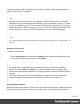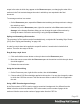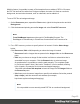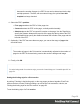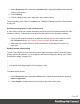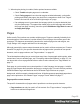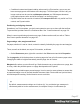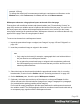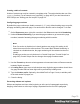1.6
Table Of Contents
- Table of Contents
- Welcome to PrintShop Mail Connect 1.6.1
- Setup And Configuration
- System and Hardware Considerations
- Installation and Activation
- Installation Pre-Requisites
- User accounts and security
- The Importance of User Credentials on Installing and Running PrintShop Mail C...
- Installing PrintShop Mail Connect on Machines without Internet Access
- Installation Wizard
- Running Connect Installer in Silent Mode
- Activating a License
- Migrating to a new computer
- Uninstalling
- The Designer
- Generating output
- Optimizing a template
- Generating Print output
- Saving Printing options in Printing Presets.
- Connect Printing options that cannot be changed from within the Printer Wizard.
- Print Using Standard Print Output Settings
- Print Using Advanced Printer Wizard
- Adding print output models to the Print Wizard
- Splitting printing into more than one file
- Variables available in the Output
- Generating Tags for Image Output
- Generating Email output
- Print Manager
- Release Notes
- Copyright Information
- Legal Notices and Acknowledgments
output in the order in which they appear on the Resources pane, so changing the order of the
sections in the Print context changes the order in which they are outputted to the final
document.
To rearrange sections in a context:
l
On the Resources pane, expand the Print context and drag and drop sections to change
the order they are in.
l
Alternatively, on the Resources pane, right-click a section in the Print context and click
Arrange. In the Arrange Sections dialog you can change the order of the sections by
clicking the name of a section and moving it using the Up and Down buttons.
Styling and formatting a Print section
The contents of a Print section can be formatted directly, or styled with Cascading Style Sheets
(CSS). See "Styling and formatting" on page168.
In order for a style sheet to be applied to a specific section, it needs to be included in that
section. There are two ways to do this.
Drag & drop a style sheet
1. Click and hold the mouse button on the style sheet on the Resources pane.
2. Move the mouse cursor within the Resources pane to the section to which the style sheet
should be applied.
3. Release the mouse button.
Using the Includes dialog
1.
On the Resources pane, right-click the section, then click Includes.
2. Choose which CSS files should be applied to this section. You can also change the order
in which the CSS files are read. This can have an effect on which CSS rule is applied in
the end.
Using a PDF file as background image
In the Print context, a PDF file can be used as a section's background. It is different from the
Media in that the section considers the PDF to be content, so the number of pages in the
section will be the same as the number of pages taken from the PDF file.
Page 62