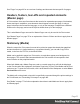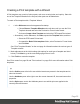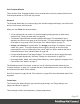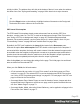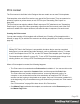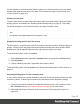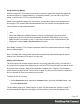1.6
Table Of Contents
- Table of Contents
- Welcome to PrintShop Mail Connect 1.6.1
- Setup And Configuration
- System and Hardware Considerations
- Installation and Activation
- Installation Pre-Requisites
- User accounts and security
- The Importance of User Credentials on Installing and Running PrintShop Mail C...
- Installing PrintShop Mail Connect on Machines without Internet Access
- Installation Wizard
- Running Connect Installer in Silent Mode
- Activating a License
- Migrating to a new computer
- Uninstalling
- The Designer
- Generating output
- Optimizing a template
- Generating Print output
- Saving Printing options in Printing Presets.
- Connect Printing options that cannot be changed from within the Printer Wizard.
- Print Using Standard Print Output Settings
- Print Using Advanced Printer Wizard
- Adding print output models to the Print Wizard
- Splitting printing into more than one file
- Variables available in the Output
- Generating Tags for Image Output
- Generating Email output
- Print Manager
- Release Notes
- Copyright Information
- Legal Notices and Acknowledgments
Using stationery (Media)
When the output of a Print context is meant to be printed on paper that already has graphical
and text elements on it (called stationery, or preprinted sheets), you can add a copy of this
media, in the form of a PDF file, to the Media folder.
Media can be applied to pages in a Print section, to make them appear as a background to
those pages. This ensures that elements added to the Print context will correspond to their
correct location on the preprinted media.
Note
When both Media and a Master Page are used on a certain page, they will both be
displayed on the Preview tab of the workspace, the Master Page being 'in front' of the
Media and the Print section on top. To open the Preview tab, click it at the bottom of the
Workspace or select View > Preview View on the menu.
See "Media" on page77 for a further explanation about how to add Media and how to apply
them to different pages.
Note: The Media will not be printed, unless this is specifically requested through the printer
settings; see "Generating Print output" on page494.
Adding a Print section
The Print context can contain multiple sections: a covering letter and a policy, for example, or
one section that is meant to be attached to an email as a PDF file and another one that is meant
to be printed out on paper. When a Print template is created (see "Creating a Print template
with a Wizard" on page52 and "Print context" on page56), only one Print section is added to it,
but you can add as many print sections as you need.
To add a section to a context:
l
On the Resources pane, expand the Contexts folder, right-click the Print context , and
then click New section.
The first Master Page (see "Master Pages" on page73) and Media (see "Media" on page77)
will automatically be applied to all pages in the new section, but this can be changed, see
Page 60