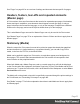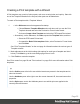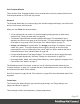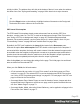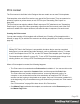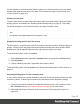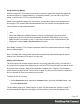1.6
Table Of Contents
- Table of Contents
- Welcome to PrintShop Mail Connect 1.6.1
- Setup And Configuration
- System and Hardware Considerations
- Installation and Activation
- Installation Pre-Requisites
- User accounts and security
- The Importance of User Credentials on Installing and Running PrintShop Mail C...
- Installing PrintShop Mail Connect on Machines without Internet Access
- Installation Wizard
- Running Connect Installer in Silent Mode
- Activating a License
- Migrating to a new computer
- Uninstalling
- The Designer
- Generating output
- Optimizing a template
- Generating Print output
- Saving Printing options in Printing Presets.
- Connect Printing options that cannot be changed from within the Printer Wizard.
- Print Using Standard Print Output Settings
- Print Using Advanced Printer Wizard
- Adding print output models to the Print Wizard
- Splitting printing into more than one file
- Variables available in the Output
- Generating Tags for Image Output
- Generating Email output
- Print Manager
- Release Notes
- Copyright Information
- Legal Notices and Acknowledgments
Setting the bleed
The bleed is the printable space around a page. It can be used on some printers to ensure that
no unprinted edges occur in the final trimmed document. The bleed is one of the settings for a
section. See "Page settings: size, margins and bleed" on page67.
Print sections
Print templates, also called Print sections, are part of the Print context. They are meant to be
printed to a printer or printer stream, or to a PDF file (see "Generating Print output" on
page494).
The Print context can also be added to Email output as a PDF attachment; see "Generating
Email output" on page508. When generating output from the Print context, each of the Print
sections is added to the output document, one after the other in sequence, for each record.
Pages
Unlike emails, Print sections can contain multiple pages. Pages are naturally limited by their
size and margins. If the content of a section doesn't fit on one page, the overflow goes to the
next page. This happens automatically, based on the section's page size and margins; see
"Page settings: size, margins and bleed" on page67.
Although generally the same content elements can be used in all three contexts (see "Content
elements" on page101), the specific characteristics of pages make it possible to use special
elements, such as page numbers; see "Page numbers " on page69.
See "Pages" on page66 for an overview of settings and elements that are specific for pages.
Using headers, footers, tear-offs and repeated elements
In Print sections, there are often elements that need to be repeated across pages, like headers,
footers and logos. In addition, some elements should appear on each first page, or only on
pages in between the first and the last page, or only on the last page. Examples are a different
header on the first page, and a tear-off slip that should show up on the last page.
This is what Master Pages are used for. Master Pages can only be used in the Print context.
See "Master Pages" on page73 for an explanation of how to fill them and how to apply them to
different pages.
Page 59