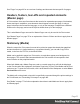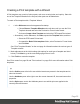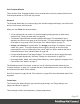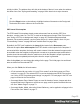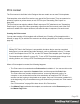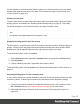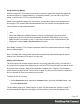1.6
Table Of Contents
- Table of Contents
- Welcome to PrintShop Mail Connect 1.6.1
- Setup And Configuration
- System and Hardware Considerations
- Installation and Activation
- Installation Pre-Requisites
- User accounts and security
- The Importance of User Credentials on Installing and Running PrintShop Mail C...
- Installing PrintShop Mail Connect on Machines without Internet Access
- Installation Wizard
- Running Connect Installer in Silent Mode
- Activating a License
- Migrating to a new computer
- Uninstalling
- The Designer
- Generating output
- Optimizing a template
- Generating Print output
- Saving Printing options in Printing Presets.
- Connect Printing options that cannot be changed from within the Printer Wizard.
- Print Using Standard Print Output Settings
- Print Using Advanced Printer Wizard
- Adding print output models to the Print Wizard
- Splitting printing into more than one file
- Variables available in the Output
- Generating Tags for Image Output
- Generating Email output
- Print Manager
- Release Notes
- Copyright Information
- Legal Notices and Acknowledgments
It is also possible to exclude sections from the output, or to include a section only on a certain
condition that depends on a value in the data. This can be done using a Control Script; see
"Control Scripts" on page239.
Printing on both sides
To print a Print section on both sides of the paper, that Print section needs to have the Duplex
printing option to be enabled; see "Enabling double-sided printing" on page65. This setting
can not be changed in a Job Creation Preset or an Output Creation Preset.
Note
Your printer must support duplex for this option to work.
Setting the binding style for the Print context
The Print context , as well as each of the Print sections, can have its own Finishing settings. In
printing, Finishing is the way pages are bound together after they have been printed. Which
binding styles can be applied depends on the type of printer that you are using.
To set the binding style of the Print context:
1.
On the Resources pane, expand the Contexts folder, and right-click the Print context.
2.
Click Properties.
3. Choose a Binding style and, if applicable, the number of holes.
To set the binding style of a Print section, see "Setting the binding style for a Print section" on
page64.
Overriding binding styles in a job creation preset
A Job Creation Preset can override the binding styles set for the Print sections and for the Print
context as a whole. To bind output in another way than defined in the template’s settings:
1. Create a Job Creation Preset that overrides the settings of one or more sections: select
File > Presets and see "Job Creation Presets" on page399 for more details.
2. Select that Job Creation Preset in the Print wizard; see "Generating Print output" on
page494.
Page 58