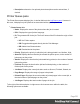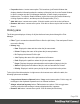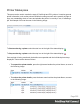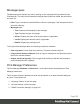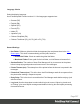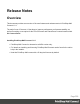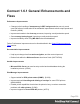1.6
Table Of Contents
- Table of Contents
- Welcome to PrintShop Mail Connect 1.6.1
- Setup And Configuration
- System and Hardware Considerations
- Installation and Activation
- Installation Pre-Requisites
- User accounts and security
- The Importance of User Credentials on Installing and Running PrintShop Mail C...
- Installing PrintShop Mail Connect on Machines without Internet Access
- Installation Wizard
- Running Connect Installer in Silent Mode
- Activating a License
- Migrating to a new computer
- Uninstalling
- The Designer
- Generating output
- Optimizing a template
- Generating Print output
- Saving Printing options in Printing Presets.
- Connect Printing options that cannot be changed from within the Printer Wizard.
- Print Using Standard Print Output Settings
- Print Using Advanced Printer Wizard
- Adding print output models to the Print Wizard
- Splitting printing into more than one file
- Variables available in the Output
- Generating Tags for Image Output
- Generating Email output
- Print Manager
- Release Notes
- Copyright Information
- Legal Notices and Acknowledgments
Messages pane
The Messages pane displays any notice, warning or error message that is generated by the
Print Manager. This may include indications that jobs have finished or started, that errors have
occurred, etc.
l
Filter: Type in a search word and hit Enter to filter the messages. Clear and press Enter to
remove the filtering.
l
Messages table:
l
Time: Displays the timestamp for the message.
l
Type: Displays the type of message.
l
Printer: Displays the name of the relevant printer, if applicable.
l
Job ID: Displays the relevant Job ID, if applicable.
l
Details: Displays the message itself.
To the right of the Messages table, the following controls are available:
l
Clear Log Items: Click to clear the current log. This does not delete log files.
l
Copy selected items to clipboard: Click to copy all messages to the clipboard to paste
them in an external software.
l
Always select last log entry: Click to toggle auto-scrolling so that the last message is
always displayed when it appears.
Print Manager Preferences
The Print Manager Windows > Preferences ... menu option allows the adjustment of Print
Manager preferences.
There are three groups of preferences which can be altered, or set back to default settings at
any time. These groups are:
1. "Language Choice" on the next page
2. "General Settings" on the next page
3. "SNMP Connection Settings" on page528
Page 526