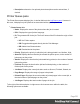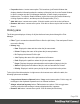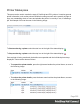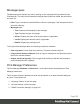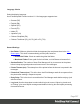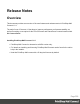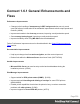1.6
Table Of Contents
- Table of Contents
- Welcome to PrintShop Mail Connect 1.6.1
- Setup And Configuration
- System and Hardware Considerations
- Installation and Activation
- Installation Pre-Requisites
- User accounts and security
- The Importance of User Credentials on Installing and Running PrintShop Mail C...
- Installing PrintShop Mail Connect on Machines without Internet Access
- Installation Wizard
- Running Connect Installer in Silent Mode
- Activating a License
- Migrating to a new computer
- Uninstalling
- The Designer
- Generating output
- Optimizing a template
- Generating Print output
- Saving Printing options in Printing Presets.
- Connect Printing options that cannot be changed from within the Printer Wizard.
- Print Using Standard Print Output Settings
- Print Using Advanced Printer Wizard
- Adding print output models to the Print Wizard
- Splitting printing into more than one file
- Variables available in the Output
- Generating Tags for Image Output
- Generating Email output
- Print Manager
- Release Notes
- Copyright Information
- Legal Notices and Acknowledgments
l
Properties button / context menu option: This launches a job Details Window that
displays detailed information about the makeup of the print job. Once the Details Window
is open it remains atop the Print Manager thereafter, to allow simple comparisons
between jobs. To close the Details Window, put the focus upon the Details Window by
clicking anywhere within it, and then press the Escape button ("Esc").
l
Add Job button / context menu option:Click this to add a print Job to the Job Queue.
l
Remove Job button / context menu option:Click this to remove a print Job from the Job
Queue.
History pane
The History pane displays a history of all jobs that have been printed through the Print
Manager.
l
Filter: Type in a search word and hit Enter to filter the job history. Clear and press Enter to
remove the filtering.
l
History Log:
l
Date: Displays the date and time when the job was started.
l
Printer: Displays the name of the printer the job was printed to.
l
ID: Displays the internal ID of the job.
l
Job: Displays the name of the job based on its filename.
l
Path: Displays the path from where the job was captured or added.
l
Pages: Displays the pages printed and the total number of pages in the job.
l
Status: Displays the final status of the job, such as Cancelled or Printed.
l
Priority: Displays in which queue priority the job was printed on the printer.
To the right of the table and also via right-mouse click context menu within the table, the
following options are available:
l
Copy selected items to clipboard button / Copy context menu option: Click to copy all
messages to the clipboard to paste them in an external software.
l
Always select last log entry button / Tail context menu option: Click to toggle auto-
scrolling so that the last message is always displayed when it appears.
l
Remove Job button / context menu option: Click to delete job from history.
Page 524