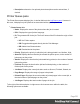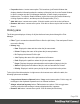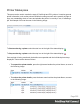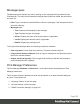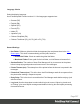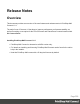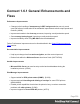1.6
Table Of Contents
- Table of Contents
- Welcome to PrintShop Mail Connect 1.6.1
- Setup And Configuration
- System and Hardware Considerations
- Installation and Activation
- Installation Pre-Requisites
- User accounts and security
- The Importance of User Credentials on Installing and Running PrintShop Mail C...
- Installing PrintShop Mail Connect on Machines without Internet Access
- Installation Wizard
- Running Connect Installer in Silent Mode
- Activating a License
- Migrating to a new computer
- Uninstalling
- The Designer
- Generating output
- Optimizing a template
- Generating Print output
- Saving Printing options in Printing Presets.
- Connect Printing options that cannot be changed from within the Printer Wizard.
- Print Using Standard Print Output Settings
- Print Using Advanced Printer Wizard
- Adding print output models to the Print Wizard
- Splitting printing into more than one file
- Variables available in the Output
- Generating Tags for Image Output
- Generating Email output
- Print Manager
- Release Notes
- Copyright Information
- Legal Notices and Acknowledgments
l
Description subsection: An optional printer description can be entered here, if
desired.
Printer Queue pane
The Printer Queue pane displays jobs, in similar fashion to the Job Queue pane. However in
this case, it displays only the jobs that are associated with a specific printer.
l
Printer Queue table
l
Name: Displays the name of the printer where the job is located.
l
PDL: Displays the type of printer language.
l
ID: The generated ID for the job. The first 2 letters of the ID indicate the origin of that
job:
l
HF: Hot Folder capture.
l
DR: Dragged and dropped directly into the Print Manager.
l
BR: Added via a Browse button.
l
RS: Resubmitted to the printer.
l
Priority: Displays the priority in which the job is being printed: Low, Medium, High.
l
Queued: Displays the time that the job entered the printer queue, or the number of
jobs queue on the printer.
l
Started: Displays the time that the job started being printed, or the number of started
jobs on the printer.
l
Finished: Displays the time that the job has finished printing, or the number of
finished jobs on the printer.
l
Job State: Displays the current job status such as Queued, Finished, Started, etc.
l
Page Range: Displays the range of pages to be printed.
l
Printed Pages: Displays the current number of printed pages in the current job, or
the total number of printed pages on the printer.
l
Job Pages: Displays the total number of pages in the job.
To the right of the table and also via right-mouse click context menu within the table, the
following options are available:
Page 521