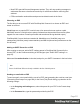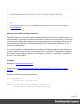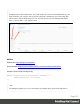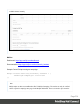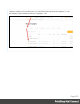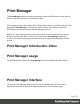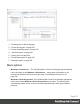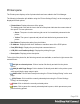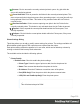1.6
Table Of Contents
- Table of Contents
- Welcome to PrintShop Mail Connect 1.6.1
- Setup And Configuration
- System and Hardware Considerations
- Installation and Activation
- Installation Pre-Requisites
- User accounts and security
- The Importance of User Credentials on Installing and Running PrintShop Mail C...
- Installing PrintShop Mail Connect on Machines without Internet Access
- Installation Wizard
- Running Connect Installer in Silent Mode
- Activating a License
- Migrating to a new computer
- Uninstalling
- The Designer
- Generating output
- Optimizing a template
- Generating Print output
- Saving Printing options in Printing Presets.
- Connect Printing options that cannot be changed from within the Printer Wizard.
- Print Using Standard Print Output Settings
- Print Using Advanced Printer Wizard
- Adding print output models to the Print Wizard
- Splitting printing into more than one file
- Variables available in the Output
- Generating Tags for Image Output
- Generating Email output
- Print Manager
- Release Notes
- Copyright Information
- Legal Notices and Acknowledgments
Printers pane
The Printers pane displays a list of printers that have been added to the Print Manager.
The following information (all editable using the "Printer Settings Dialog" on the next page) is
displayed for each printer:
l
Printer Name: Displays the name of the printer.
The background color and the icon to the left of the printer indicates the current status of
the queue. The two options are:
l
Green: The queue is active and any job sent to it is immediately streamed to the
printer.
l
Yellow: The queue is paused and jobs will wait before being streamed to the
printer.
l
Hot Folders: Displays the paths of any hot folders.
l
IP Address: Displays either the IP Address or machine name of the IPDS printer.
l
Port (IPDSOnly): Displays the port the printer communicates on.
l
LPR (PCL and PostScript Only): Displays the printing file type.
l
Description: Displays printer description.
To the right of the printer list, the following controls are available, as well as in right-mouse click
context menus:
l
Add job to selected printer: Click to load an file directly and add it to the printer
queue.
l
Add job with Page Range: Click to load an file directly and add it to the printer queue
while specifying the page range to print.
l
Add Printer: Click to add a new printer using the "Printer Settings Dialog" on the next
page.
l
Edit Printer: Click to edit the currently selected printer using the "Printer Settings
Dialog" on the next page.
l
Delete: Click to delete the currently selected printer.
l
Pause: Click to pause the currently selected printer's queue, which prevents any new
jobs from being printed.
Page 518