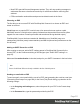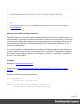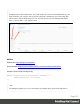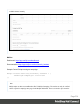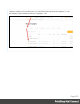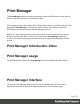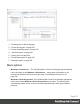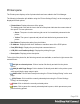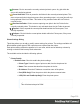1.6
Table Of Contents
- Table of Contents
- Welcome to PrintShop Mail Connect 1.6.1
- Setup And Configuration
- System and Hardware Considerations
- Installation and Activation
- Installation Pre-Requisites
- User accounts and security
- The Importance of User Credentials on Installing and Running PrintShop Mail C...
- Installing PrintShop Mail Connect on Machines without Internet Access
- Installation Wizard
- Running Connect Installer in Silent Mode
- Activating a License
- Migrating to a new computer
- Uninstalling
- The Designer
- Generating output
- Optimizing a template
- Generating Print output
- Saving Printing options in Printing Presets.
- Connect Printing options that cannot be changed from within the Printer Wizard.
- Print Using Standard Print Output Settings
- Print Using Advanced Printer Wizard
- Adding print output models to the Print Wizard
- Splitting printing into more than one file
- Variables available in the Output
- Generating Tags for Image Output
- Generating Email output
- Print Manager
- Release Notes
- Copyright Information
- Legal Notices and Acknowledgments
Print Manager
The Print Manager must be used when generating output for IPDS printers, but can also be
used in conjunction with PCL and PostScript outputs.
IPDS printing requires a print stream and PrintShop Mail Connect only produce files, thus this
intermediary Print Manager is necessary to communicate to IPDS printers. It feeds the
IPDSoutput to the printer, as a print stream, rather than as a file.
Neither PCL nor PostScript printers require a print stream, so such output files can be sent
directly to a printer, from within Connect. You could use the Print Manager application,
however, to extra print management functionality, such as organizing job priorities and job
queues.
Print Manager Introduction Video
Print Manager usage
For a full description of how to use Print Manager, see "Print Manager Interface" below
Print Manager Interface
The Connect Print Manager Interface is broken up into multiple tabs. These can be re-
organised and moved as desired, but appear by default as in the following image.
Page 516