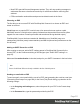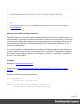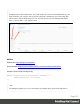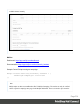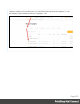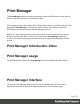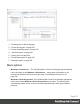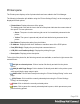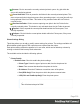1.6
Table Of Contents
- Table of Contents
- Welcome to PrintShop Mail Connect 1.6.1
- Setup And Configuration
- System and Hardware Considerations
- Installation and Activation
- Installation Pre-Requisites
- User accounts and security
- The Importance of User Credentials on Installing and Running PrintShop Mail C...
- Installing PrintShop Mail Connect on Machines without Internet Access
- Installation Wizard
- Running Connect Installer in Silent Mode
- Activating a License
- Migrating to a new computer
- Uninstalling
- The Designer
- Generating output
- Optimizing a template
- Generating Print output
- Saving Printing options in Printing Presets.
- Connect Printing options that cannot be changed from within the Printer Wizard.
- Print Using Standard Print Output Settings
- Print Using Advanced Printer Wizard
- Adding print output models to the Print Wizard
- Splitting printing into more than one file
- Variables available in the Output
- Generating Tags for Image Output
- Generating Email output
- Print Manager
- Release Notes
- Copyright Information
- Legal Notices and Acknowledgments
Note
The ESP might also have a test function you can use. Check the options of your ESP.
Tip
For a detailed description of how to use Mandrill to send and track emails, see the following how-
to: Using Mandrill.
Adding custom ESP handling instructions
Most ESPs allow you to provide custom handling instructions as part of the email message, via
custom headers. Typically these include instructions to enable open rate tracking, click through
rate tracking and assign tags/categories to messages. Assigning a tag/category allows you to
view statistics per email type in the dashboard of the ESP. Note that each ESP has its own
notation and instructions.
In a Connect template, adding these custom headers is handled through a Control Script (see
"Control Scripts" on page239 and "Control Script API" on page476). The following samples
show how to assign a tag or category to a message (e.g. ‘invoice’, ‘confirmation’, ’newsletter-
jan-2017’) for various ESPs.
SendGrid
Dashboard: https://app.sendgrid.com/
Documentation: https://sendgrid.com/docs/API_Reference/SMTP_API/using_the_smtp_
api.html
Sample Control Script to assign a category:
var headerObj = {
"category": ["invoices"]
};
merge.context.sections["Content"].headers = {
"X-SMTPAPI": JSON.stringify(headerObj)
};
Page 512