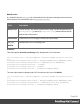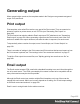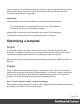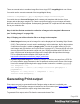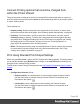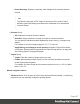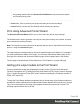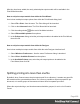1.6
Table Of Contents
- Table of Contents
- Welcome to PrintShop Mail Connect 1.6.1
- Setup And Configuration
- System and Hardware Considerations
- Installation and Activation
- Installation Pre-Requisites
- User accounts and security
- The Importance of User Credentials on Installing and Running PrintShop Mail C...
- Installing PrintShop Mail Connect on Machines without Internet Access
- Installation Wizard
- Running Connect Installer in Silent Mode
- Activating a License
- Migrating to a new computer
- Uninstalling
- The Designer
- Generating output
- Optimizing a template
- Generating Print output
- Saving Printing options in Printing Presets.
- Connect Printing options that cannot be changed from within the Printer Wizard.
- Print Using Standard Print Output Settings
- Print Using Advanced Printer Wizard
- Adding print output models to the Print Wizard
- Splitting printing into more than one file
- Variables available in the Output
- Generating Tags for Image Output
- Generating Email output
- Print Manager
- Release Notes
- Copyright Information
- Legal Notices and Acknowledgments
Connect Printing options that cannot be changed from
within the Printer Wizard.
There are a number of settings for the Print context and Print sections that have an impact on
how Print sections are printed, which cannot be influenced through either a job creation preset
or output creation preset.
These settings are:
l
Duplex printing. Duplex printing has to be enabled for a Print section, in order to print
that section on both sides of the paper. See "Enabling double-sided printing" on page65.
l
Finishing. The Print context , as well as each of the Print sections, can have its own
Finishing settings. In printing, Finishing is the way pages are bound together after they
are printed. See "Setting the binding style for the Print context" on page58 and "Setting
the binding style for a Print section" on page64. Also see "Finishing Options" on
page400 for an explanation of the Finishing options.
l
Bleed. The margins around a page are called the Bleed. It can be used on some printers
to ensure that no unprinted edges occur in the final trimmed document. See "Page
settings: size, margins and bleed" on page67.
Print Using Standard Print Output Settings
When using the File >Print... option, the Print Configuration dialog appears. This dialog allows
you to print the template using Default printer settings, or the Last Used printer settings or by
using previously created Printing Presets.
To learn how to create Printing Presets please see Job Creation Presets and Output Creation
Presets.
l
Configuration Selection Group:
l
Output Creation: Use the drop-down to select existing Output Creation Presets.
Use the Gear button to edit the currently selected Preset or to reload the list of
Presets from the system.
l
Job Creation: Use the drop-down to select existing Job Creation Presets.
Use the Gear button to edit the currently selected Preset or to reload the list of
Presets from the system.
Page 496