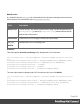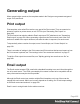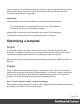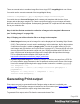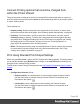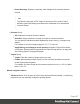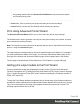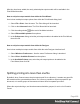1.6
Table Of Contents
- Table of Contents
- Welcome to PrintShop Mail Connect 1.6.1
- Setup And Configuration
- System and Hardware Considerations
- Installation and Activation
- Installation Pre-Requisites
- User accounts and security
- The Importance of User Credentials on Installing and Running PrintShop Mail C...
- Installing PrintShop Mail Connect on Machines without Internet Access
- Installation Wizard
- Running Connect Installer in Silent Mode
- Activating a License
- Migrating to a new computer
- Uninstalling
- The Designer
- Generating output
- Optimizing a template
- Generating Print output
- Saving Printing options in Printing Presets.
- Connect Printing options that cannot be changed from within the Printer Wizard.
- Print Using Standard Print Output Settings
- Print Using Advanced Printer Wizard
- Adding print output models to the Print Wizard
- Splitting printing into more than one file
- Variables available in the Output
- Generating Tags for Image Output
- Generating Email output
- Print Manager
- Release Notes
- Copyright Information
- Legal Notices and Acknowledgments
l
File > Print... allows the following printing options:
l
Using the Default output settings.
For more details, see "Print Using Standard Print Output Settings" on the facing
page
l
Using the same settings that were last used to produce printed output.
For more details, see "Print Using Standard Print Output Settings" on the facing
page
l
Using entirely new output settings set via the Advanced option, which allows
selection from a myriad of print output options.
Note
These settings cannot be saved for later re-use. To do that, one should
instead create printing Presets, which are designed to allow just this behavior.
For a detailed description see "Print Using Advanced Printer Wizard " on page498.
l
Using previously saved Printing Preset options.
See "Job Creation Presets" on page399 and Output Creation Presets for more
details.
Saving Printing options in Printing Presets.
Selecting File > Print Presets allows you to create or modify printing Presets (which contain all
the printing options), which can be saved for re-use in later print runs. This can be particularly
handy when creating special print runs, that need to be run periodically.
These presets make it possible to do such things as filtering and sorting records, grouping
documents and splitting the print jobs into smaller print jobs, as well as the more standard
selection of printing options, such as binding, OMR markings and the like.
See "Job Creation Presets" on page399 and "Output Creation Settings" on page407 for more
details.
Page 495