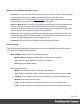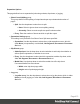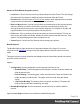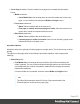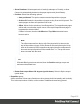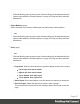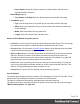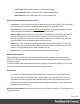1.6
Table Of Contents
- Table of Contents
- Welcome to PrintShop Mail Connect 1.6.1
- Setup And Configuration
- System and Hardware Considerations
- Installation and Activation
- Installation Pre-Requisites
- User accounts and security
- The Importance of User Credentials on Installing and Running PrintShop Mail C...
- Installing PrintShop Mail Connect on Machines without Internet Access
- Installation Wizard
- Running Connect Installer in Silent Mode
- Activating a License
- Migrating to a new computer
- Uninstalling
- The Designer
- Generating output
- Optimizing a template
- Generating Print output
- Saving Printing options in Printing Presets.
- Connect Printing options that cannot be changed from within the Printer Wizard.
- Print Using Standard Print Output Settings
- Print Using Advanced Printer Wizard
- Adding print output models to the Print Wizard
- Splitting printing into more than one file
- Variables available in the Output
- Generating Tags for Image Output
- Generating Email output
- Print Manager
- Release Notes
- Copyright Information
- Legal Notices and Acknowledgments
Separation Options
This page defines how to separate the jobs using subsets, slip sheets, or jogging.
l
Sheet Count Splitting group.
This group allows for the splitting of output based upon a pre-determined number of
pages
l
Split: Use the drop-down to select how to split.
l
None: Select to ignore sheet count splitting entirely.
l
At exactly: Select to create a split at a specific sheet number.
l
Every: Enter the number of sheets at which to split the output.
l
Separation Settings group.
This setting is only available if no Sheet Count Split were specified.
l
Separation: Use the drop-down to select when a job separation occurs, which is
either None (no separation) or at the Job, Job Segment, Document or Document
Set level.
l
Slip Sheets group
l
Add slip sheet: Use the drop-down to select whether to add a slip sheet before or
after a specific separation, or whether to use none.
l
Every: Use the drop-down to select at which separation to add a slip sheet, at the
Job, Job Segment, Document or Document Set level.
l
Media Size: Use the drop-down to select the media size of the slip sheet.
If a custom Media Size was chosen:
l
Width: enter slip sheet page width.
l
Height: enter slip sheet page height.
l
Jog group
l
Jog after every: Use the drop-down to select when to jog the printer, which is either
None (no forced jogging) or at the Job, Job Segment, Document or Document
Set level.
Page 413