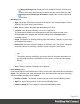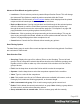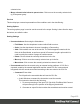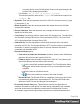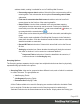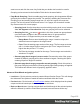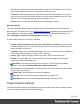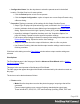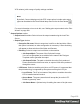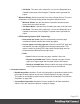1.6
Table Of Contents
- Table of Contents
- Welcome to PrintShop Mail Connect 1.6.1
- Setup And Configuration
- System and Hardware Considerations
- Installation and Activation
- Installation Pre-Requisites
- User accounts and security
- The Importance of User Credentials on Installing and Running PrintShop Mail C...
- Installing PrintShop Mail Connect on Machines without Internet Access
- Installation Wizard
- Running Connect Installer in Silent Mode
- Activating a License
- Migrating to a new computer
- Uninstalling
- The Designer
- Generating output
- Optimizing a template
- Generating Print output
- Saving Printing options in Printing Presets.
- Connect Printing options that cannot be changed from within the Printer Wizard.
- Print Using Standard Print Output Settings
- Print Using Advanced Printer Wizard
- Adding print output models to the Print Wizard
- Splitting printing into more than one file
- Variables available in the Output
- Generating Tags for Image Output
- Generating Email output
- Print Manager
- Release Notes
- Copyright Information
- Legal Notices and Acknowledgments
l
Configuration Name: Use the drop-down to select the presets saved in the default
location. Click the Gear icon for more options:
l
Click the Reload option to look for new presets.
l
Click the Import Configuration... option to import one or more Output Presets using
a Browse dialog.
l
Properties: Displays a summary of the settings for this Output Creation Preset.
l Output Type: Displays the print technology used, as defined in the Print Options
l Inserter: Indicates whether Inserter Marks have been added in the Inserter Marks
dialog. Expand to see which High Capacity Feeder (HCF) model is loaded.
l Imposition: Indicates if Imposition has been set in the "Imposition Options" on
page415 dialog. Expand to see the specific imposition settings.
l Has custom printer settings: Indicates if custom printer settings have been set in the
Printer Settings dialog. Expand to see the list of settings.
l Output to: Indicates where the output will be done, either to a file or a printer.
l Has Custom Finishing: Indicates that the output creation settings contain custom
finishing overrides.
Click Next in this dialog to see the Print Options window where output creation settings are
selected.
Print Options
The Print Options page is the first page of both the Advanced Print Wizard and the Output
Creation Settings Preset .
This page is the most important of the Advanced Print Wizard.
The other pages that appear throughout the Wizard are determined by the selections made on
this page.
The choices can be broken down as follows:
l
Printer section:
l
Model: Use the drop-down to select the printer language / output type that will be
generated.
Connect output options cover a range of industry standard print output types.
These include AFP, IPDS, PCL, PDF and PostScript (including PPML, VIPP and
Page 408