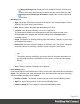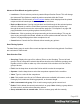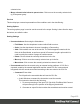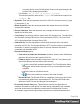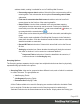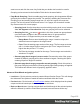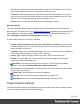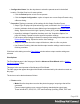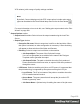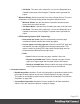1.6
Table Of Contents
- Table of Contents
- Welcome to PrintShop Mail Connect 1.6.1
- Setup And Configuration
- System and Hardware Considerations
- Installation and Activation
- Installation Pre-Requisites
- User accounts and security
- The Importance of User Credentials on Installing and Running PrintShop Mail C...
- Installing PrintShop Mail Connect on Machines without Internet Access
- Installation Wizard
- Running Connect Installer in Silent Mode
- Activating a License
- Migrating to a new computer
- Uninstalling
- The Designer
- Generating output
- Optimizing a template
- Generating Print output
- Saving Printing options in Printing Presets.
- Connect Printing options that cannot be changed from within the Printer Wizard.
- Print Using Standard Print Output Settings
- Print Using Advanced Printer Wizard
- Adding print output models to the Print Wizard
- Splitting printing into more than one file
- Variables available in the Output
- Generating Tags for Image Output
- Generating Email output
- Print Manager
- Release Notes
- Copyright Information
- Legal Notices and Acknowledgments
through the wizard to return to the main selection page (the "Print Options" on the facing
page page) and add or remove printing options from the print run.
l
Print button: Click to produce print output according to the current settings. This can be
done at any point within the Wizard, whether or not the options selected in the the "Print
Options" on the facing page page have been completed or not.
l
Cancel button:Cancels the Print Wizard, without creating any printout.
Metadata Options
The Metadata Option page defines metadata tags that will be added to the output file when
producing PDF and AFP output in the Output Creation Presets. Metadata tags are ignored in all
other output types. The tags are added to each of the levels, as indicated by the tabs on top:
Job, Job Segment, Document, Document Set, and Page Tags.
In each of these levels, a list of tags is available:
l
Always create meta data for this level even when fields are selected:Select to create
a blank meta data entry if no fields are selected. Done to ensure that a meta data store is
always available, if required.
l
Tag Name: Name of the metadata tag added to this level. Once a tag has been added, its
name can be edited by double-clicking on the Tag Name.
l
Source Type: Displays the type of field being used - either Text or Data Field.
l
Source: For Data Fields only. The Field name from the data mapping configuration
whose value will be used for this tag.
l
Add Field: Click to add a new tag to the current level. The Field Selection dialog
appears. Select either Add field meta data or Add text meta data.
When adding field meta data select a field name from the Field List and click OK to add it
as a tag of the same name.
l
Delete Field: Click to delete the currently selected tag.
l
Move Up: Click to move the currently selected tag one position up.
l
Move Down: Click to move the currently selected tag one position down.
Output Creation Settings
The Output Creation Settings dialog displays a list of available presets and a summary oftheir
settings. Presets can also be edited from this dialog.
Page 407