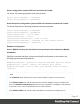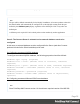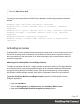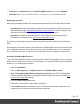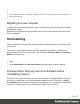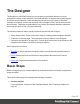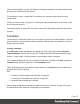1.6
Table Of Contents
- Table of Contents
- Welcome to PrintShop Mail Connect 1.6.1
- Setup And Configuration
- System and Hardware Considerations
- Installation and Activation
- Installation Pre-Requisites
- User accounts and security
- The Importance of User Credentials on Installing and Running PrintShop Mail C...
- Installing PrintShop Mail Connect on Machines without Internet Access
- Installation Wizard
- Running Connect Installer in Silent Mode
- Activating a License
- Migrating to a new computer
- Uninstalling
- The Designer
- Generating output
- Optimizing a template
- Generating Print output
- Saving Printing options in Printing Presets.
- Connect Printing options that cannot be changed from within the Printer Wizard.
- Print Using Standard Print Output Settings
- Print Using Advanced Printer Wizard
- Adding print output models to the Print Wizard
- Splitting printing into more than one file
- Variables available in the Output
- Generating Tags for Image Output
- Generating Email output
- Print Manager
- Release Notes
- Copyright Information
- Legal Notices and Acknowledgments
"Styling and formatting" on page168. Make your Designer templates look pretty and give them
the same look and feel with style sheets.
"Personalizing Content" on page200. Personalize your customer communications using
variable data.
"Writing your own scripts" on page221. Scripting can take personalization much further. Learn
how to script via this topic.
"Generating output" on page492. Learn the ins and outs of generating output from each of the
contexts.
Templates
The Designer is a WYSIWYG (what you see is what you get) tool to create templates. This topic
gets you started. It explains how to create a template, what is found in a template file, and how
output can be generated.
Creating a template
In the Welcome screen that appears after startup, get off to a flying start choosing Browse
Template Wizards. Scroll down to see all the Template Wizards. After deciding which output
channel – printor email – will be prevalent in your template, select a template.
The Template Wizards can also be accessed from the menu: click File, click New, expand the
Template folder, and then expand one of the templates folders.
There are Wizards for the three types of output channels, or contexts as they are called in the
Designer: Print, Email and Web.
See:
l "Creating an Email template with a Wizard" on page86
l "Creating a Print template with a Wizard" on page52
l Creating a Web template with a Wizard
After creating a template you can add the other contexts (see "Contexts" on page45), as well
as extra sections (see "Sections" on page46), to the template.
Page 40