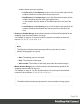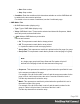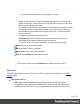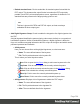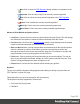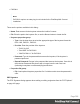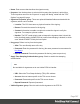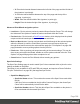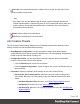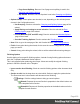1.6
Table Of Contents
- Table of Contents
- Welcome to PrintShop Mail Connect 1.6.1
- Setup And Configuration
- System and Hardware Considerations
- Installation and Activation
- Installation Pre-Requisites
- User accounts and security
- The Importance of User Credentials on Installing and Running PrintShop Mail C...
- Installing PrintShop Mail Connect on Machines without Internet Access
- Installation Wizard
- Running Connect Installer in Silent Mode
- Activating a License
- Migrating to a new computer
- Uninstalling
- The Designer
- Generating output
- Optimizing a template
- Generating Print output
- Saving Printing options in Printing Presets.
- Connect Printing options that cannot be changed from within the Printer Wizard.
- Print Using Standard Print Output Settings
- Print Using Advanced Printer Wizard
- Adding print output models to the Print Wizard
- Splitting printing into more than one file
- Variables available in the Output
- Generating Tags for Image Output
- Generating Email output
- Print Manager
- Release Notes
- Copyright Information
- Legal Notices and Acknowledgments
l
Add: Add a new association between a Spot Color in the job, and the Spot Colors
options available on the printer.
Note
If the Spot Color was not added to the job within Connect Designer itself but are
instead included within a external file (such as a PDF)added into the job, then care
must be taken to ensure the Name added here is identical to the name reference
used within thatincluded file.
l
Delete: Delete a Spot Color association.
l
Edit: Edit an existing Spot Color association.
Job Creation Presets
The Job Creation Setting dialog displays a list of available presets and a summary of their
settings. Presets can also be edited from this dialog.
l
Data Mapping Configuration: Use the drop-down to select which data mapping
configuration this job creation preset will be based on. The data mapping configuration's
model is used for field names in sorting, etc.
l
Configuration Name: Use the drop-down to select the presets saved in the default
location Click the Gear icon for more options:
l
Click the Reload option to look for new presets.
l
Click the Import Configuration... option to import one or more Job Presets using a
Browse dialog.
l
Properties: Displays a summary of the settings for this Job Creation Preset.
l
Has Custom Job Creation Options: Indicates if any job creation settings have
been added. Becomes Yes if any setting in any of the below windows have been
added:
l
Has Data Selection Filter: Becomes Yes if Data Filtering Options are set.
l
Has Sorting: Becomes Yes if any Sorting Options are set.
l
Has Grouping: Becomes Yes if grouping options are set in the Grouping and
Splitting Options.
Page 399