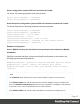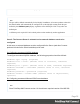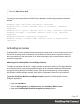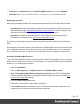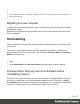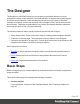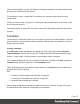1.6
Table Of Contents
- Table of Contents
- Welcome to PrintShop Mail Connect 1.6.1
- Setup And Configuration
- System and Hardware Considerations
- Installation and Activation
- Installation Pre-Requisites
- User accounts and security
- The Importance of User Credentials on Installing and Running PrintShop Mail C...
- Installing PrintShop Mail Connect on Machines without Internet Access
- Installation Wizard
- Running Connect Installer in Silent Mode
- Activating a License
- Migrating to a new computer
- Uninstalling
- The Designer
- Generating output
- Optimizing a template
- Generating Print output
- Saving Printing options in Printing Presets.
- Connect Printing options that cannot be changed from within the Printer Wizard.
- Print Using Standard Print Output Settings
- Print Using Advanced Printer Wizard
- Adding print output models to the Print Wizard
- Splitting printing into more than one file
- Variables available in the Output
- Generating Tags for Image Output
- Generating Email output
- Print Manager
- Release Notes
- Copyright Information
- Legal Notices and Acknowledgments
2.
Fill the template
Add text, images and other elements to the template and style them. See "Content
elements" on page101 and "Styling and formatting" on page168.
3.
Personalize the content
Personalize the content using variable data. See "Personalizing Content" on page200.
4.
Generate output
Adjust the settings, test the template and generate output: letters and emails. See
"Generating output" on page492.
Note
Steps 2 and 3 are not necessarily to be followed in this order. For example, as you add
elements to a template, you may start personalizing them right away, before adding other
elements to the template.
Features
The Designer is Connect's module to create templates for personalized customer
communications. These are some of the key features in the Designer:
"Templates" on the facing page. Start creating, using and sharing templates.
"Contexts" on page45. A context contains one or more designs for one output channel:
l "Print" on page50. This topic helps you design and fill sections in the Print context.
l "Email" on page82. This topics helps you design an email template.
l Web. This topic helps you design a web page.
"Sections" on page46. Sections in one context are designed for the same output channel.
"Content elements" on page101. Elements make up the biggest part of the content of each
design.
"Snippets" on page166. Snippets help share content between contexts, or insert content
conditionally.
Page 39