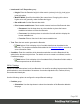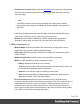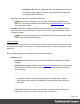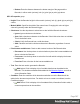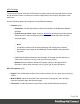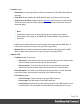1.6
Table Of Contents
- Table of Contents
- Welcome to PrintShop Mail Connect 1.6.1
- Setup And Configuration
- System and Hardware Considerations
- Installation and Activation
- Installation Pre-Requisites
- User accounts and security
- The Importance of User Credentials on Installing and Running PrintShop Mail C...
- Installing PrintShop Mail Connect on Machines without Internet Access
- Installation Wizard
- Running Connect Installer in Silent Mode
- Activating a License
- Migrating to a new computer
- Uninstalling
- The Designer
- Generating output
- Optimizing a template
- Generating Print output
- Saving Printing options in Printing Presets.
- Connect Printing options that cannot be changed from within the Printer Wizard.
- Print Using Standard Print Output Settings
- Print Using Advanced Printer Wizard
- Adding print output models to the Print Wizard
- Splitting printing into more than one file
- Variables available in the Output
- Generating Tags for Image Output
- Generating Email output
- Print Manager
- Release Notes
- Copyright Information
- Legal Notices and Acknowledgments
l
Bottom: Enter the distance between the bottom margin of the page and the
Barcode, in either metric (cm/mm), inch (in), pixel (px) or point (pt) values.
QRCode Properties group:
l
Size by: Select size from the two options available:
l
By area: Connect will try to size the Barcode to fit the specified area by dynamically
changing the module width to the Size selection. The lower module width limit is
governed by the Minimum module width selection.
Enter the sizes in either metric (cm/mm), inch (in), pixel (px) or point (pt) values.
l
By module width: Connect will try to size the Barcode to the module width of the
characters. Large Barcode values will result in larger Barcode and vice versa.
Enter the Module widthin either metric (cm/mm), inch (in), pixel (px) or point (pt)
values.
l
Encoding: Define the encoding of the Barcode:
l
Auto: Automatically detect the data content and encodes using the most
appropriate method. This is the default option.
l
Numeric: 7089 numerical characters.
l
Alphanumeric: 4296 alphanumerical characters.
l
Byte: 2953 characters.
l
Kanji: 1817 Japanese/Chinese characters.
l
Version: Select the preferred QR code version (which sets the data length field)from the
40 available.
Note
The Encoding and Version fields work together to determine how many characters
are encoded within a length field.The following table shows the number of bits in a
length field, based upon the selections made:
Encoding Ver. 1-9 Ver. 10-23 Ver. 27-40
Numeric 10 12 14
Alphanumeric 9 11 13
Page 384