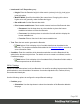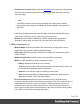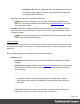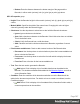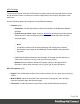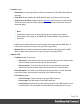1.6
Table Of Contents
- Table of Contents
- Welcome to PrintShop Mail Connect 1.6.1
- Setup And Configuration
- System and Hardware Considerations
- Installation and Activation
- Installation Pre-Requisites
- User accounts and security
- The Importance of User Credentials on Installing and Running PrintShop Mail C...
- Installing PrintShop Mail Connect on Machines without Internet Access
- Installation Wizard
- Running Connect Installer in Silent Mode
- Activating a License
- Migrating to a new computer
- Uninstalling
- The Designer
- Generating output
- Optimizing a template
- Generating Print output
- Saving Printing options in Printing Presets.
- Connect Printing options that cannot be changed from within the Printer Wizard.
- Print Using Standard Print Output Settings
- Print Using Advanced Printer Wizard
- Adding print output models to the Print Wizard
- Splitting printing into more than one file
- Variables available in the Output
- Generating Tags for Image Output
- Generating Email output
- Print Manager
- Release Notes
- Copyright Information
- Legal Notices and Acknowledgments
l
Interleaved 2 of 5 Properties group:
l
Height: Enter the Barcode height in either metric (cm/mm), inch (in), pixel (px) or
point (pt) values.
l
Module Width: Specifies the width of the narrow bars. Changing this value to
higher value will generally make the Barcode bigger.
l
Bar width ratio: Set the Barcode bar width.
l
Print human readable text: Check to add a textual version of the Barcode data.
l
Placement: Use the drop-down to select whether to place the human
readable text above or below the Barcode.
l
Font name: Use the drop-down to select the font with which to display the
human readable text.
l
Font size: Enter a font size for the human readable text.
l
Text: Enter the text used to generate the Barcode.
l
Add button: Click to display a list of variable data that can be added to the
Barcode. This includes metadata fields added in the Metadata Options, as well as
some information fields.
l
Condition: Enter the condition which determines whether or not the Barcode will be
added to the document at print time. For details on how to create a conditional, see the
Conditionals page.
l
Add button: Click to display a list of metadata fields, information fields to add, or
common expressions to the condition.
PDF417 Settings
PDF417 is a two-dimensional, multi-row Barcode. It is used for encoding large amounts of data,
with hundreds or even thousands of characters. It encodes alphabetic text, numbers, binary
files and actual data bytes.
Use the following options to configure the output Barcode settings:
l
Position group:
l
Orientation: Use the drop-down to select the orientation of the Barcode added to
the page.
Page 381