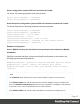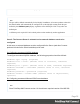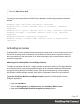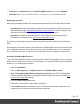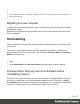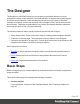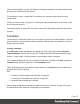1.6
Table Of Contents
- Table of Contents
- Welcome to PrintShop Mail Connect 1.6.1
- Setup And Configuration
- System and Hardware Considerations
- Installation and Activation
- Installation Pre-Requisites
- User accounts and security
- The Importance of User Credentials on Installing and Running PrintShop Mail C...
- Installing PrintShop Mail Connect on Machines without Internet Access
- Installation Wizard
- Running Connect Installer in Silent Mode
- Activating a License
- Migrating to a new computer
- Uninstalling
- The Designer
- Generating output
- Optimizing a template
- Generating Print output
- Saving Printing options in Printing Presets.
- Connect Printing options that cannot be changed from within the Printer Wizard.
- Print Using Standard Print Output Settings
- Print Using Advanced Printer Wizard
- Adding print output models to the Print Wizard
- Splitting printing into more than one file
- Variables available in the Output
- Generating Tags for Image Output
- Generating Email output
- Print Manager
- Release Notes
- Copyright Information
- Legal Notices and Acknowledgments
The Designer
The Designer is a WYSIWYG (what you see is what you get) editor that lets you create
templates for various output channels: Print, Email and Web. A template may contain designs
for multiple output channels: a letter intended for print and an e-mail variant of the same
message, for example. Content, like the body of the message or letter, can be shared across
these contexts. Templates are personalized using scripts and variable data.More advanced
users may use native HTML, CSS and JavaScript.
The following topics will help to quickly familiarize yourself with the Designer.
l "Basic Steps" below. These are the basic steps for creating and developing a template.
l "Features" on the next page. These are some of the key features in the Designer.
l "Designer User Interface" on page252. This part gives an overview of all elements in the
Designer User Interface, like menus, dialogs and panes.
More help can be found here:
l Tutorials On Video: watch an introductory video, overview tutorials or practical how-to
videos.
l Forum: Browse the forum and feel free to ask questions about the use of Connect
software
l Demo site. Download demonstrations of OL products.
Basic Steps
With the Designer you can create templates for personalized letters and emails, and generate
output from them.
These are the basic steps for creating and developing a template:
1.
Create a template
Create a template, using one of the Template Wizards. See "Creating a template" on
page40.
Page 38