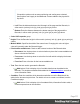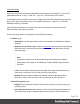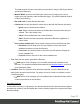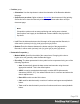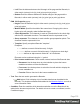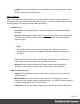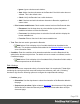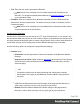1.6
Table Of Contents
- Table of Contents
- Welcome to PrintShop Mail Connect 1.6.1
- Setup And Configuration
- System and Hardware Considerations
- Installation and Activation
- Installation Pre-Requisites
- User accounts and security
- The Importance of User Credentials on Installing and Running PrintShop Mail C...
- Installing PrintShop Mail Connect on Machines without Internet Access
- Installation Wizard
- Running Connect Installer in Silent Mode
- Activating a License
- Migrating to a new computer
- Uninstalling
- The Designer
- Generating output
- Optimizing a template
- Generating Print output
- Saving Printing options in Printing Presets.
- Connect Printing options that cannot be changed from within the Printer Wizard.
- Print Using Standard Print Output Settings
- Print Using Advanced Printer Wizard
- Adding print output models to the Print Wizard
- Splitting printing into more than one file
- Variables available in the Output
- Generating Tags for Image Output
- Generating Email output
- Print Manager
- Release Notes
- Copyright Information
- Legal Notices and Acknowledgments
l
Ignore: Ignore checksum calculations.
l
Auto: Add a checksum character to the Barcode if the initial value does not
validate. This is the default value.
l
Check: Verify the Barcode has a valid checksum.
l
Add: Calculate and add a checksum character to Barcode, regardless of
current value.
l
Print human readable text: Check to add a textual version of the Barcode data.
l
Placement: Use the drop-down to select whether to place the human
readable text above or below the Barcode.
l
Font name: Use the drop-down to select the font with which to display the
human readable text.
l
Font size: Enter a font size for the human readable text.
l
Text: Enter the text used to generate the Barcode.
l
Add button: Click to display a list of variable data that can be added to the
Barcode. This includes metadata fields added in the Metadata Options, as well as
some information fields.
l
Condition: Enter the condition which determines whether or not the Barcode will be
added to the document at print time. For details on how to create a conditional, see the
Conditionals page.
l
Add button: Click to display a list of metadata fields, information fields to add, or
common expressions to the condition.
EAN-8 Settings
An EAN-8 barcodes are composed entirely of numerical data. It is comprised of 7 data digits
containing the country/economic area code and an item reference code, with 1 following
checksum digit. Use the following options to configure the output Barcode settings:
l
Position group:
l
Orientation: Use the drop-down to select the orientation of the Barcode added to
the page.
l
Output once per sheet: Option relates to Imposition (also known as N-Up) printing.
Select this box to have the Barcode printed once per sheet rather than once per
document page.
Page 378