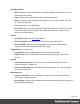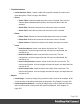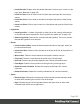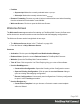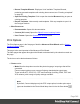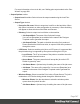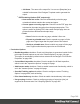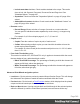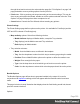1.6
Table Of Contents
- Table of Contents
- Welcome to PrintShop Mail Connect 1.6.1
- Setup And Configuration
- System and Hardware Considerations
- Installation and Activation
- Installation Pre-Requisites
- User accounts and security
- The Importance of User Credentials on Installing and Running PrintShop Mail C...
- Installing PrintShop Mail Connect on Machines without Internet Access
- Installation Wizard
- Running Connect Installer in Silent Mode
- Activating a License
- Migrating to a new computer
- Uninstalling
- The Designer
- Generating output
- Optimizing a template
- Generating Print output
- Saving Printing options in Printing Presets.
- Connect Printing options that cannot be changed from within the Printer Wizard.
- Print Using Standard Print Output Settings
- Print Using Advanced Printer Wizard
- Adding print output models to the Print Wizard
- Splitting printing into more than one file
- Variables available in the Output
- Generating Tags for Image Output
- Generating Email output
- Print Manager
- Release Notes
- Copyright Information
- Legal Notices and Acknowledgments
through the wizard to return to the main selection page (the "Print Options" on page346
page) and add or remove printing options from the print run.
l
Print button: Click to produce print output according to the current settings. This can be
done at any point within the Wizard, whether or not the options selected in the the "Print
Options" on page346 page have been completed or not.
l
Cancel button:Cancels the Print Wizard, without creating any printout.
Printer Settings
The Printer Settings page defines options on the printer. It is available for PostScript (and the
VIPP and VPSvariants of PostScript) only.
l
Map media by options:Select from following choices:
l
Media Attribute displays all Media details, except the Tray selection.
l
Tray displays just the Media name and Tray selections.
l
Both displays all Media details.
l Tray selection columns:
l
Media: Lists the Media name, as defined in the template.
l
Tray: Use the drop-down to select in which tray to send any page using the media.
l
Position: Enter a MediaPosition option on the printer to define the media to use.
l
Weight: Enter a weight for the paper.
l
Type: Use the drop-down to select which type of stock to use on the printer.
l
Color: Use the drop-down to select which color the paper should be on the printer.
Booklet Options
The Booklet Options page defines how to generate booklets in the output. It is used in
conjunction with Imposition settings, which will appear after the Booklet entries have been
made.
This page includes a handy illustration that displays how the final binding would look, based
upon the current selections.
Options:
Page 350